Are you looking for a way to download torrents on your iPad without jailbreaking it? If so, you’re in luck! There are a few different ways to do this, and in this article, we’ll show you how.
We’ll start by explaining what torrents are and how they work. Then, we’ll show you how to use a torrent client to download torrents on your iPad. Finally, we’ll discuss the legal implications of downloading torrents and the risks involved.
What are Torrents?
Torrents aren’t the actual files you want but small files containing info about the main download. They work on a peer-to-peer basis, meaning files aren’t from a central server but from multiple users. Your torrent client fetches parts of the file from various sources, making downloads efficient. Remember, while torrents are legal, downloading copyrighted content without permission isn’t. Always use responsibly.
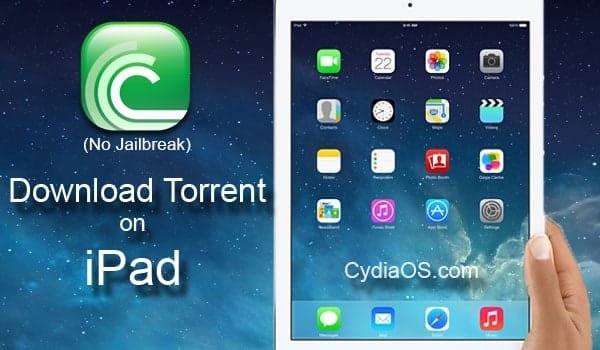
I have toiled long and hard online trying to find the best ways to download torrents on Apple devices. I used my old iPad mini 5 in my research. But any new iPad would work fine. Here are the key concepts I learned during this research.
- You cannot use uTorrent or BitTorrent in iOS and iPadOS.
- It is also not possible to use their online versions.
- You need to use cloud based torrent downloader websites like Seedr and Torrent Safe to accomplish this task.
- And you need a VPN to maintain your security.
With these points, I found out the best way to download torrent for iPad is by combining a series of steps that go well together to help accomplish this task.
Using a VPN while downloading torrent files
A VPN encrypts your internet connection and hides your IP address, making it more difficult for anyone to track your online activity.
Regardless of which method you use for downloading torrents, it is important to use a VPN (virtual private network) to protect your privacy and security.
You can go through our article ‘best VPN for iPad in 2023‘ and decide which one suits you best.
There, I have reviewed the top VPNs in the world in great detail with prices and offers as well.
I will give you a summary of that list here to rid you of the hassle if you do not wish to go there.
Top 3 Best VPNs for iPad in 2023:
- ExpressVPN
- NordVPN
- Surfshark
Remember these are all top VPNs in the world and we are not big enough to get any kickbacks from them if you use their service. So, please go through it.
Steps to Download Torrents on iPad (no jailbreak)
Wondering if you can or should download torrents on iPad? Can it be done without jailbreak, uTorrent or BitTorrent? The answers are all here.
The cleanest and simplest method to download torrents on any Apple device is by using cloud based torrent clients like Seedr and Torrent Safe.
We are going to use a download manager such as iDownloader or Documents by Readdle in order to download torrented files at high speeds.
Requirements for Downloading iPad Torrents
- We will not be using a regular torrent downloader client like uTorrent or BitTorrent. So, you need to choose your favorite cloud torrent downloader website like Seedr, Torrent Safe or ZbigZ.
- Secondly, we will need a torrent website like Public Domain Torrents or 1337x for browsing your required files and saving their .torrent files or copying magnet links. A simple Google search for active torrent sites would help you find one.
- And thirdly, we will need to install a download manager like Documents by Readdle Technologies Limited. You can download it from Apple’s App Store within a minute or two.
How to Download Torrents on iPad – The Complete Guide
1 : Open Download Manager
Open Documents app on your iPad and open the internet browser given in that app. Browsers of different download managers work differently.
2 : Select a Torrent
Go to any working torrent site. Here, we have used “Piratebay” as an example. You can use any working torrent site of your choice. In that torrent site, search for the legal torrent you want to download.
3 : Copy the Magnet Link
Long tap the Download link of that particular torrent. You will get a pop-up with 3 options – ‘Open’, ‘Copy’ and ‘Cancel’. Select ‘Copy‘ by tapping on it.
4 : Open ZbigZ in Download Manager
Now, open a new tab on your browser in iDownloader or UC Browser and go to www.zbigz.com.
Instead of ZbigZ, you can also use the following websites as alternatives to ZbigZ.
|
There is an article dedicated to Cloud Torrent Downloaders like Torrent Safe which you can go through to get the pros and cons of each of these websites and decide on which cloud downloader is the best fit for you.
5 : Create Download Link
On the ZbigZ website you’ll see a URL field. Paste the Torrent link (which you had copied in ‘step 3’) in there and tap on the Go button.
At this instant, ZbigZ and the other websites, start a high speed download of your torrent files and upload the final files to their cloud servers.
Wait for a moment. The website will now create the download link so that you can download the files to your device.
6 : Start the Download
After the website creates a download link, all you have to do now is long tap on that file link and tap save to your device.
Choose your location in the files app of your iPad. You can create a separate folder for your torrent downloads if you want and save them there.
That’s it. You have now successfully downloaded a torrent file to your iDevice without having to jailbreak it.
Final Words
Back when jailbreak tools were widely available, users used to sideload torrent apps from stores like Cydia and AltStore. It was a ‘free for all’ to torrent on iOS platforms without paying a penny for it. But all that is gone now with the departure of Jailbreaking from the mainstream.
Today, the cloud downloader method has become a simple and safe alternative.
However, this method has its flaws since these cloud based companies ask you to upgrade to premium in order to use more data and more downloads in a single day.
By following the steps in this article, you’ll be able to download torrents on your iPad without jailbreaking it. Just be sure to be aware of the legal implications and the risks involved before you start downloading.

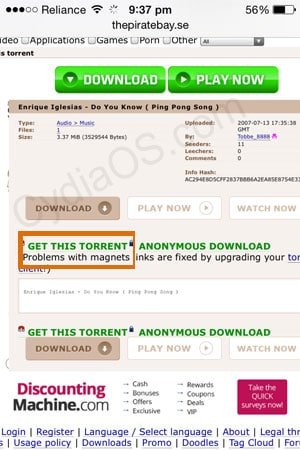
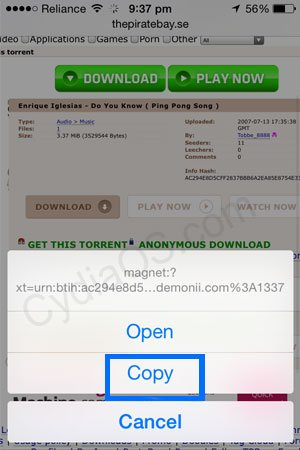
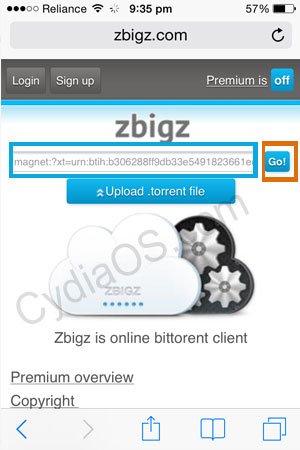
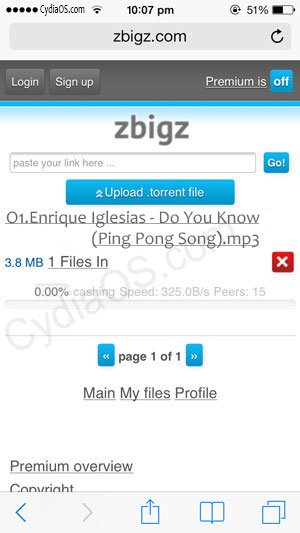










I am glad you like the guide.
Hi thanks for sharing this. It works amazingly. However i’m running into an issue where my seeding ratio is messed up since i think with this method i’m only downloading but not uploading, so now I cant download anything more from my fav torrent site. Anyway i can seed/share files to fix my ratio on ipad?
Zbigz has a limit of 1gb… do you know a lot of movies that are less than 1 gb in 2017??
Amazing article, but I can only download 50KB/sec limit :/
Can the downloaded music be transfered to a memory stick
You should try CarbonPlay
https://uploads.disquscdn.com/images/ffdae9e0ca7c1d9ab34e545ce779733380e3f5f3566572889c316f3b715d60ca.png Showing nothing on zbling after pasting
But what if you are using uc browser, how can you then get the downloadable file in to your files on uc browser? I have pressed a green button that has a box in it so it feels like the right one but then only follows a page that says “page not found”… what to do?
thats why you get android cause this is too complicated
It says I can’t download a file bigger then 1GB.. Is there another way??
I know this may sound like a silly question but Is there a possibility of this putting a virus on my iPad
There are lots of ways of doing that. I would like to know the specifics though.
why does my idownloader not have a browser???
When I long tap the download button nothing happens, and short tap takes me to google- using iDownloader
Perfect! It worked just fine!
I still have my iPhone warranty so I don’t wanna jail break it now…
Thank you very much
how is your download speed?… i got mine to work, i have the ipad pro.. but the download speed is up to 53kb/s….. and i have a 50mb/s connection at home… this is driving me insane!… i have used it with vpn and without it.
there are different “idownloader” apps at the app store… do i have to get a specific one or this doesnt matter which one i get?
When I long tap I don’t get an option to copy
Its not working. Its stuck here
I need help, when i try to safe I get this (see screenshot) it’s on a 5s with iOS 9.2 what to do?
I need help, when i try to safe I get this (see screenshot) it’s on a 5s with iOS 9.2
Currently idownloader won’t allow the download of “media” files “due to apple policy” error …. Fail… Steaming works tho
Is it working for iOS 9?
After the torrent link is available, download option is not shown for me.
Can somebody look at screenshot and help?
Y isn’t there an itransmission app for ios 9.2
Can we download from ios 9.0
And does it work for iphone or is it only on ipad
hello
i came the step
i copied the link in zbigz
link showa the 100%
after that its show only 2 option copy and open
after that this information
which i given below
due to apple policy audio and vedio downloding had been disabled
idownloader is not free 🙁
You can even use Google Chrome for that operation, now.
I couldnt find idownloader on ap store 🙁
Everything is a pain in iOS, sch an os.
I have only had luck with this method using Bitsnoop. Everythime I try to paste a link to zbigz from kickass torrents, zbigs does nothing with it, it just goes blank. I have tried to hold down the magnet link for Piratebay, but with no luck. It goes straight to Google and I can’t copy anything. Other than limited use on Bitsnoop, these methods seem hopeless.
e books?
Is it workin with ncore? Cuz i tried but zbigz didnt give me a download link or button. I dont know why.
This works 10/10
After doing all this , it is completely working. But the download speed is limited to 50kbps by Zbigz even though I have 50mbps connection
Awesome thank you
After the download i opened files on idownloader then a zip file was downloaded and I cant open it. Why?
That depends on the type of content you downloaded. It may also be a fake torrent. Try using a zip drive app from app store.
That depends on the file type you downloaded. It may as well be a fake torrent. Anyway, try to unzip it.
Everything seem to work fine but why is the download speed sooooo slow? Same file that take about 5 min to complete using my pc take almost 30min using this method on my iPad. Any suggestions? Thanks.
I’m currently working on that. It’s very hard to crack.
i hate it… it is really slow.. i dont understand why… i have 50mb/s internet connection… and you see the file downloading at up to 53kb/s…. it kills me!
when i click ‘open in’ on my iphone safari isnt an option how do i add it?
on my iphone when i click ‘open in’ safari isnt an option. how do i make it one?
Thanks for this. But how to increase download speed?
In iDownloader app, the download speed is quite good. Make sure you are using that app. You can download it from Download speed can vary depending on the exact torrent & file you are using.
How do you increase the download speed? I’m going at around 40kb/s …that’s too slow…
Can I transfer the downloads from ipod to pc? How? Thanks!
yes you can. Just the normal way. If you are using a download manager like iDownloader then you can import them to your CameraRoll and browse them on your PC later.
Whenever I try to play the downloaded file, it tells me that it’s only for premium users, so is there any other way to play the Video? Screenshot is available for guide.
I have the same problem, did you figure it out?
I keep getting people may be trying to steal your information from m.zbigz. Anyone else get this message?
A way you can download the files to your device is to download a download manager from the App Store, that allows you to play videos and download, and also has a browser.
Open zbigz in the download manager app, and then click on download. It will download directly to the app. And once it’s downloaded, you can watch the video and you won’t need to wait for it to buffer.
I downloaded the torrent but it won’t let me download it to my iPad, it just plays in the browser…. Help anyone?
Why are the videos that i am downloading buffering?
Once the download link appears and when i click on it, the vid gets played in the browser it doesn’t download on the ipad.. What to do?
See the screenshot, is that the download link?
Open ZbigZ on iDownloader app… It has a dedicated download button in the app. Try it. It’s pretty simple.
After i get the link, it doesn’t ask for downloading it , it simply plays the video online and that sucks coz buffering is too slow.. What to do? I have an ipad mini
Using it to watch movies … Thank u so much
Does this mean download has started
Are you using iDownloader app? Bcoz you need to use it. It’s a lot easier with iDownloader. Use iDownloader’s browser instead of Safari. Do not use Safari.
When i open piratebay.se , they say website not accessable. So without that , is there any other way to download torrent?
piratebay.se had been offline for sometime now. I mentioned it only as an example. You can try any other working torrent sites like “http://www.torrentreactor.net/” or “http://www.torrentdownloads.me/” etc.
Now you can look up the top 40 active Torrent Sites from this list.
Kickass.so
Had to try a few times but it worked. Thanks!
Super works fine for me. Thank you
Why is it my picture won’t upload with my comment?
..
After you come to this step. Tap on “Open in…”, you get a menu in which you should select open in “Safari Browser” or “Safari”
When I complete the last step I get this: I’m using an iPad mini. What am I doing wrong?
After you come to this step. Tap on “Open in…”, you get a menu in which you should select open in “Safari Browser” or “Safari”. That should do the trick.
on my iphone 6…safari isnt an option when i click open in. how do i get it there? thanks
Sorry for the delay. I think you have not read the guide properly. You’ll need to install iDownloader from App Store, like i’ve mentioned in the guide. You’ll need to open iDownloader’s browser and carry out the entire process on zbigz.com, then after the files are ready to download, use the download button given in idownloader like the picture below.
ahhh…i was using my regular browser for zbigz not the one in idownloader. now i got it. thank you sir!
After the last step I get this: and when I click on it nothing happens. I’m using my iPad mini. What am I doing wrong?
select the Open in… option and open in Safari Browser
For those of you who are looking for Open in Safari option. It is not there. Use iDownloader instead and open ZbigZ in its browser. It has a dedicated download button. I’ve have updated the guide since and you can know it easily once you go through it.
It’s downloaded the link 120 meg size but I can’t get it to play any ideas I have an iPad Air
Thanx
Use Video player apps like GPlayer Lite etc for iPad for your iOS version. Ultimately, you will be able to play any video, any size
Hey guys, thanks for the help! Unfortunately I still cant download the torrent I want..dont know whats the problem, there seems to be some kind of step in the middle that Im missing. I tried with this Mediatap browser, but no luck 🙁
MediaTap will also stream the video online, but there you’ll get a button to download that video o music file.
I have a problem with this, maybe you can help me. When zbigz.com finishes with the load, it appears a little play button and a download arrow. When I press it, it opens the video Im trying to download on the browser, like Im watching it online. So it allows me to watch it online, but I cant seem to be able to download it to my Ipad.
Any advice?
Hi Sofita, I guess you’re using apple default browser Safari? If this is true, then you won’t be able to download video or music file, safari browser only streams those files online.
So to download them you need to use any browser which support video downloading, I myself using MediaTap and it works pretty good. (You can get it from AppStore for free)
Try it and let us know..
yes you need to use third party browser…
Mediatap iTunes link here