Are you bored with the default iOS 7 lock screen and want to get rid of it? Then you’re at the right place because JellyLock7 is the best iPhone/iPad lock screen. Here I will show you how to replace the default “Slide to Unlock” iPhone lock screen or iPad lock screen with a cool round transparent lock screen.
Wait, there is more, this tweak will not only replace the default lock screen but also it will give you the option to add 5 App shortcuts on your iPhone/iPad lock screen. So besides the prettiness this Cydia app helps to save times by enabling 1 tap shortcuts.
I have tried lots of lock screen enhancement tweak on my iPhone iOS 7, out of them IntelliScreenX 7 and JellyLock7 are the best I found.
What is JellyLock7?
JellyLock7 is a free Cydia Tweak, created by Max Katzmann available on largest cydia repo; BigBoss. It works with both iPhone and iPad running iOS 7, iOS 7.0.4, iOS 7.1, iOS 7.1.1/1.2 and up. We haven’t yet tested it on iPod touch, so can’t make comments on it. If you got an iTouch 5th generation and ready to take some risk, then try JellyLock7 on it and let us know in comment bellow.
The reason I am calling JellyLock7 the Best iPhone Lockscreen or Best iPad Lockscreen replacement is simply not because it looks good on iPhone or iPad than any other cydia lock screen tweaks. But because it works smoother than almost all the lock screen app which got similar functionality. Most of the other cydia lockscreen app I tried are having some glitches, either they gets laggy or unresponsive sometime, or doesn’t even shows up. I mean even after installing/enabling it and resprining the device it the default lock screen comes up.
So whatever it be, there is no such problem exist with JellyLock 7. However thing you have to make sure of is you iPhone or iPad must be running iOS 7 or up. (Doesn’t works on iOS 6 or bellow)
JellyLock 7 – Requirements
- Jailbroken iPhone ( How to Jailbreak iOS 7.1.2 )
- Working Cydia Installer
- Firmware : iOS 7 or up
- Active net or wi-fi connection to download the tweak.
Download Best iPhone Lock screen replacement
JellyLock7 is a part of BigBoss repo tweak, so as to install it first you have to install the BigBoss repo on your device.
After iOS 7 Jailbreak, Cydia usually comes preloaded with the BigBoss repo, so in the most cases you don’t need to go through BigBoss source adding but there are few cases where it has been seen there is no such BigBoss repo installed or someone might have deleted it accidentally. If this is your situation, follow the steps bellow to add BigBoss repo on your device then proceed with JellyLock 7 installation.
Step 1 :
Adding BigBoss source to Cydia
I say it again, follow step 1 only if you don’t have the BigBoss repo installed on your cydia. If you already have it, please skip to step 2 below.
You can check whether you have BigBoss source installed or not from Cydia app > Sources tab from bottom bar.
Adding BigBoss repo:-
- Open Cydia App
- Scroll to the middle and tap “More Package Sources” option.
- Now find and tap BigBoss repo, you’ll get a confirmation popup, select OK.
- When done, tap return to Cydia Option.
Step 2 :
Downloading & Installing JellyLock7 tweak
Now that you have added BigBoss repo, it’s time to download and install the JellyLock7 lock screen tweak on your iPhone or iPad.
- Back to Cydia Home Screen.
- Tap the Search option from Bottom-Right corner.
- Type JellyLock7 on the search field and select the result.
- Tap the install option followed by confirm.
- After the installation over, you’ll be asked to restart springboard so do it.
It’s over.
When you’re device reboots you’ll have the JellyLock7 as your default iPhone Lock screen or iPad lock screen.
Step 3 :-
Adding App shortcuts on iPhone/iPad Lock screen
You already got the default iPhone “Slide to Unlock” Lock screen removed with a sleek round lock screen grabber, but if you want to customize it further. For say you want to increase or decrease or the lock screen grabber size or transparency (opacity) or want’s to add apps shortcuts on lock screen then you’re gonna need this..

App Shortcuts
Open Setting > JellyLock7 > App Shortcuts > select your desired shortcuts at desired position > respring
Hiding Camera Icon from Lock screen
Settings > JellyLock7 > Turn on “Hide Camera Icon” > Respring to see the changes
Increasing/Decreasing Transparency of Round Lock screen grabber
Settings > JellyLock7 > Appearance > reduce the opacity slider towards left > respring
Reducing Circle/Grabber size
Settings > JellyLock7 > Appearance > slide the circle size slider towards left > respring
Changing Lock screen circle color
Setting > JellyLock7 > Appearance > Circle Color > choose any color > respring.
Remove the Blurry lock screen grabber background
Setting > Jellylock7 > Appearance > Disable Blur background > respring.
You must respring your device after every changes you make to see it..
So that’s it, hope you liked this iPhone or iPad lockscreen. If you know any other iPhone lock screen that works better on iOS 7 and have lots more features, let us know in below comment. We’ll try making an article on it asap. Thanks for following our guide Best iPhone/iPad Lock screen replacement for iOS 7.
If you liked this guide, please like and follow us on Facebook, Instagram and Twitter for more updates.

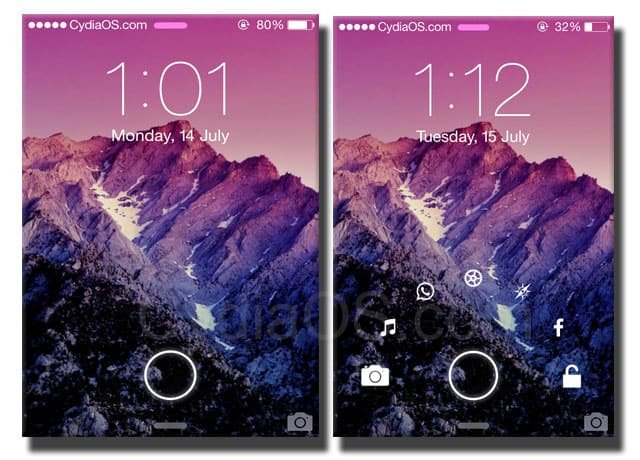










The Ifunbox still not see iphone5 jailbreak with pangu even after install “apple File Condut 2”
any sugesstion. Thanks
must’ve done somethin wrong…