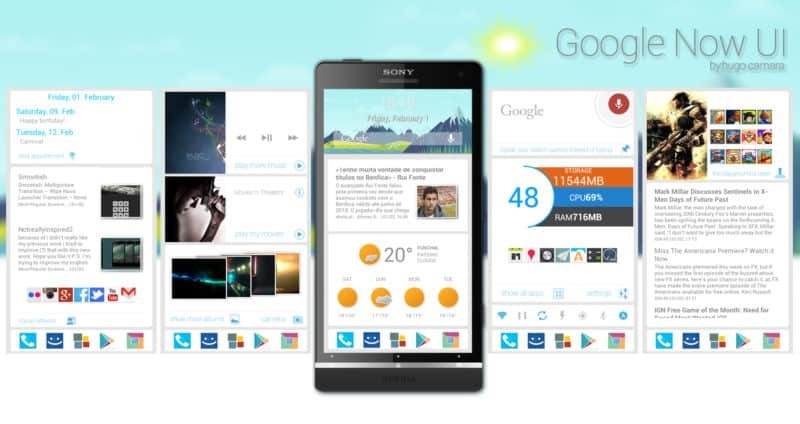
Google now has grown to be the best digital assistant around. It shows its users a glimpse of all the exciting things to come in the future; storing a lot of information about the user on it. But not all people would require this digital assistant and some people may not even like this application that keeps a tab on everything the user is doing. This application also offers suggestions which are not on the good books of many people. Many users keep looking for ways to disable Google Now on their Android device and the best way to perform so is discussed here.
Tips on Disabling Google Now:
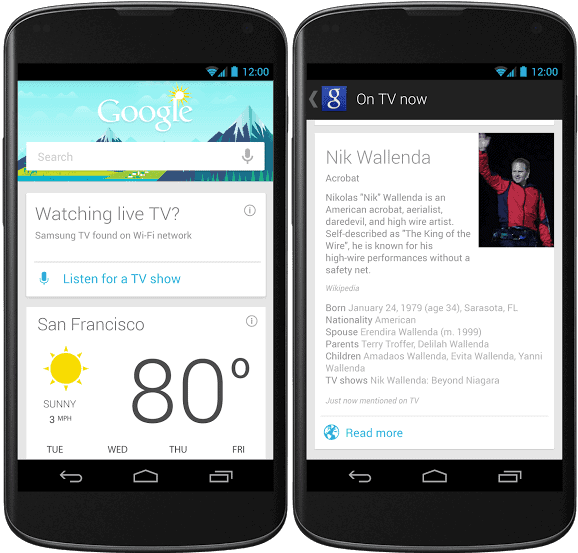
Many users would have probably signed up for Google Now when they first set up their device and this would feel merely like an integral part of any operating system the phone runs on. But the ways to disable this menu is not that hard or difficult to find and works perfect in disabling the task. The steps to follow to disable Google Now on any android device, including Samsung Galaxy S5,
Visit Google Now and from the menu scroll down and tap on the menu button that is indicated as three vertical dots and then click on settings to gain access for the application’s key options.
The next step is to toggle on the switch that lies on top of the screen which would turn off all the options in Google Now. Then confirm the choice on the dialog box that opens subsequently. While performing this function, users at the same time would get an option that disables Location history.
This feature would indeed allow Google to monitor the location of the user across all of the logged in devices and helps the user adapt its services subsequently. Disabling the Google now menu would not help disabling the previous location history, it does not turn off location reporting as well.
Disabling some features and cards in Google Now:
If the user does not want to visit the whole hog or to disable Google Now completely then they have the option to tweak or disable individual cards that the software displays. To perform this function, the user has to tap on the menu icon from any card, that would be indicated as three vertical dots and they would be asked if they wish to have updates on that particular topic. If they don’t wish to, they could disable this function.
If the user wishes for further card options, they could access the same by tapping on the left or right arrow keys on the card. Another option is to scroll down to the bottom of the Google Now screen and hit on the magic wand like icon. This would display all of the available cards that include those that have been disabled previously. In most of the cases, users would be able to enable or disable the cards according to their wish. Some categories of Google Now such as Sports in fact allows its users to customize alerts further and acts by specifying the themes that they would be interested in following.










