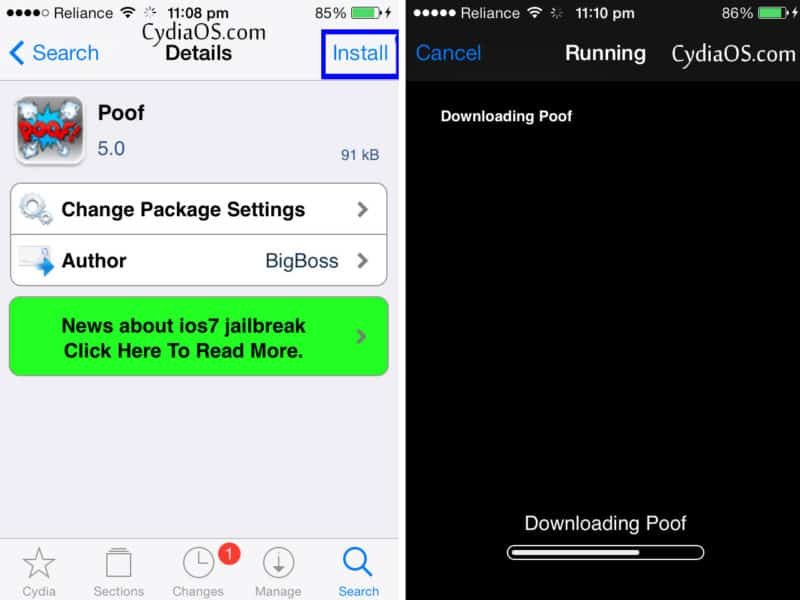Right after jailbreak when you get a free source like AppCake to download lots of apps and games then it’s quite true that you can’t stop yourself from doing that. Hide Apps Icon on Springboard with POOF.
If you got an i-device with 32GB or 64GB storage then installing lots of apps will not cause any problem but it might make your device look a bit full, the reason is very simple – whenever you install any application from App store or manually it leaves an icon on Home Screen, Springboard or Apps drawer.
Now in order to make your springboard clean again, either you have to uninstall those apps completely or hide those apps icon on Home screen. According to me and most of the iPhone and iPad owner, hiding icons on apps drawer is the most convenient way to get rid of this problem.
Here we will use POOF, a light iOS application from BigBoss repo which helps to hide almost all icons from springboard. It can even hide the default stock icons which comes pre-installed. You could also hide the poof icon itself, but its our wise decision not to do that. Anyway lets checkout how to hide apps icon from springboard on iPhone and iPad running iOS 7, by the way this app work flawlessly with previous iOS version like iOS 5 and iOS6 also.
Hide Apps icons on Springboard
Step 1 :
Poof app is a part of BigBoss repo, so to download this app you need to add the BigBoss repo url on Cydia. If you have it by default then you can jump to Step 2.
- To add BigBoss repo, open the Cydia application from Springboard.
- Scroll to the middle and tap the “More Package Sources” option.
- Now find and tap the BigBoss repo, you will get a confirmation popup, select OK.
- When done, tap the Return to Cydia option.
Step 2 :
Downloading POOF app from BigBoss repo.
- Now you have added the repo URL, so it’s time to download and install the POOF application.
- Back to Cydia Home screen.
- Tap the Search option on bottom-right corner.
- Type POOF on search bar.
- Tap Install, followed by confirm. (top-right)
- When done, select return to cydia.
- Then close the cydia app.
Step 3 :
Hide Apps Icon on Springboard with POOF
- Open the Poof application.
- You will find a list of all the apps installed on your device.
- Toggle the buttons from ON to OFF to Hide and UN-hide icons.
Note : After hiding icon for the first time, you may need to restart springboard.
If you liked this guide please LIKE and SHARE it. Thanks for following our guide on How to Hide Apps Icon on Springboard with POOF.
Also let us know if this guide worked for you in the comment section. If it did, please like and follow our Facebook, Twitter and Instagram pages.