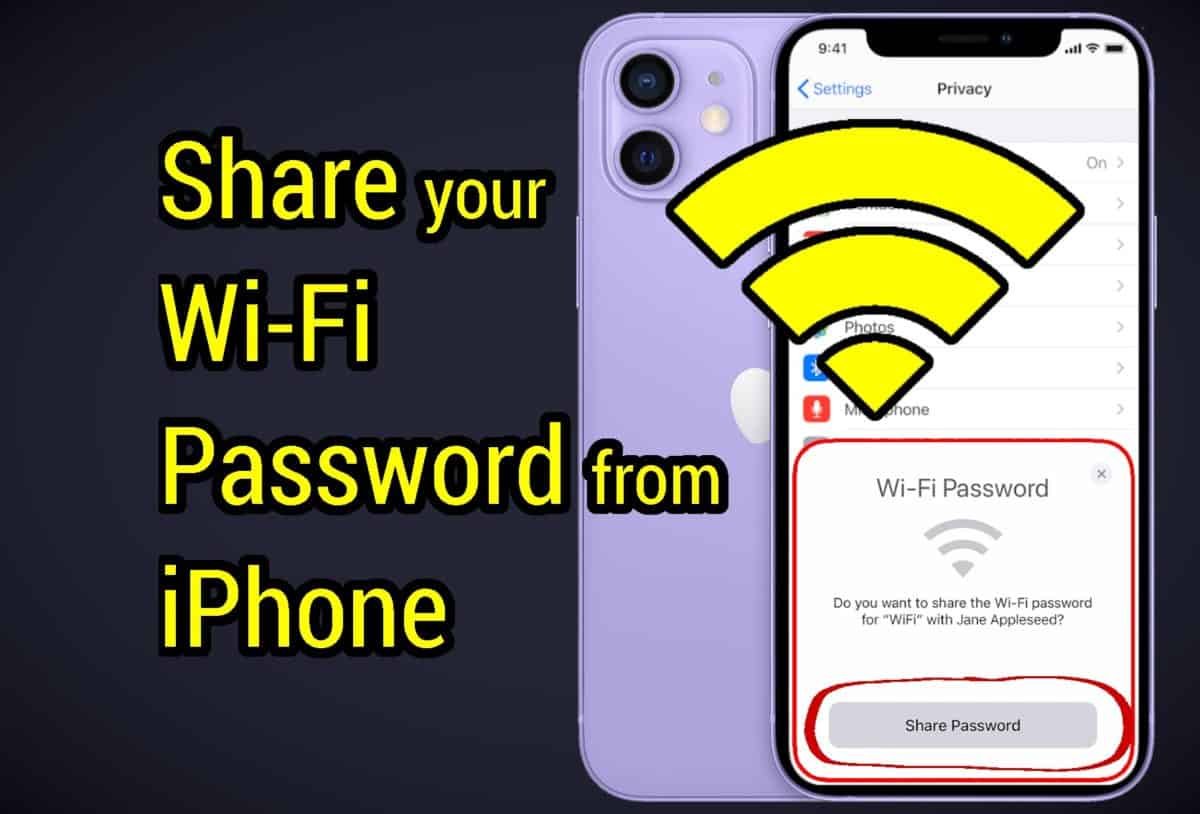
Are your guests asking you for your Wi-Fi password? Are you feeling obligated to share it, but afraid of revealing something that you don’t intend to? You would be happy to know that you can share your Wi-Fi password very easily among iPhone, iPad, iPod and Mac.
When having guests at home, one of the awkward things that often come up is sharing your home Wi-Fi network. In such scenarios, not everyone may be comfortable revealing their Wi-Fi password either verbally or through text or email.
If you are like me your home Wi-Fi password is so personal that you would not want to embarrass yourself by putting it out in the open.
Similarly, some of us have the habit of setting the same password for everything from logging into your computer to your banking passwords. In view of that, sharing your Wi-Fi password may be a security issue as well.
Whatever the reason, using your and your guest’s iPhone, iPad or Mac computer, you can discretely share your Wi-Fi password without revealing it to them at all. Apple had introduced this amazing feature with the launch of iOS 11 and macOS High Sierra.
Requirements to Share Wi-Fi password from iPhone, iPad or Mac
To share your Wi-Fi password discretely over your iOS, iPadOS or macOS devices, you’ll first need to tick off these following boxes.
- You must install the latest software update available on your iPhone or iPad that you are going to use in this process. In case it is a macOS device like Mac Pro, MacBook, Mac mini or iMac, it should be running at least macOS High Sierra or later.
- On both the host and the guest device turn ON Wi-Fi and Bluetooth. Also, turn OFF the Personal Hotspot for both if it is ON.
- Both the host and guest devices’ Apple IDs need to be saved in the Contacts of each other. This is not necessary if both devices use the same Apple ID.
- Bring both devices inside each other’s Bluetooth and Wi-Fi range as the process is based on a wireless exchange.
How to Share Wi-Fi password discretely from iPhone, iPad or Mac
You can share the password of your home or office Wi-Fi network discretely from iPhone to iPhone, iPad to iPad, iPhone to iPad, iPad to Mac, iPhone to Mac and vice versa. Don’t forget to include iPod Touch in that list. Additionally, you can share the password to Android devices as well, but the method changes as you will learn further down below.
How to Share Wi-Fi password from iPhone and other Apple mobile devices
After going through the requirements section mentioned above, put both the connected device and the new device side by side and unlocked.
- On the device that needs to be connected to the Wi-Fi network, open Settings.
- While in there, tap on Wi-Fi and select the Wi-Fi network that you want to connect to right now.
- As a result, an alert pops up on the already connected device asking if you are willing to share the said Wi-Fi password with that new device.

tap on ‘Share Password’ button Tap on ‘Share Password‘ and wait till you see ‘Complete‘ with a tick mark and tap ‘Done‘. This means you have successfully shared the Wi-Fi password to the other device.

tap on done and you are good to go!
How to Share your Wi-Fi password from Mac to iPhone
As we mentioned above, this process is the same for all iOS and iPadOS devices. So, the Wi-Fi password can be shared among all Apple devices without any differentiation. To share it from a macOS device like Mac Pro, Mac mini, MacBook or iMac, follow these steps.
- After going through the requirements section mentioned above, connect the Mac to your Wi-Fi network. Bring the iPhone close to it.
- On the iPhone, go to Settings -> Wi-Fi -> and choose the same Wi-Fi network.
- At that instant, you would see a pop-up message on your macOS computer asking for Wi-Fi password sharing. Click on ‘Share Password‘ to finish sharing your Wi-Fi password from your Mac to the iPhone.
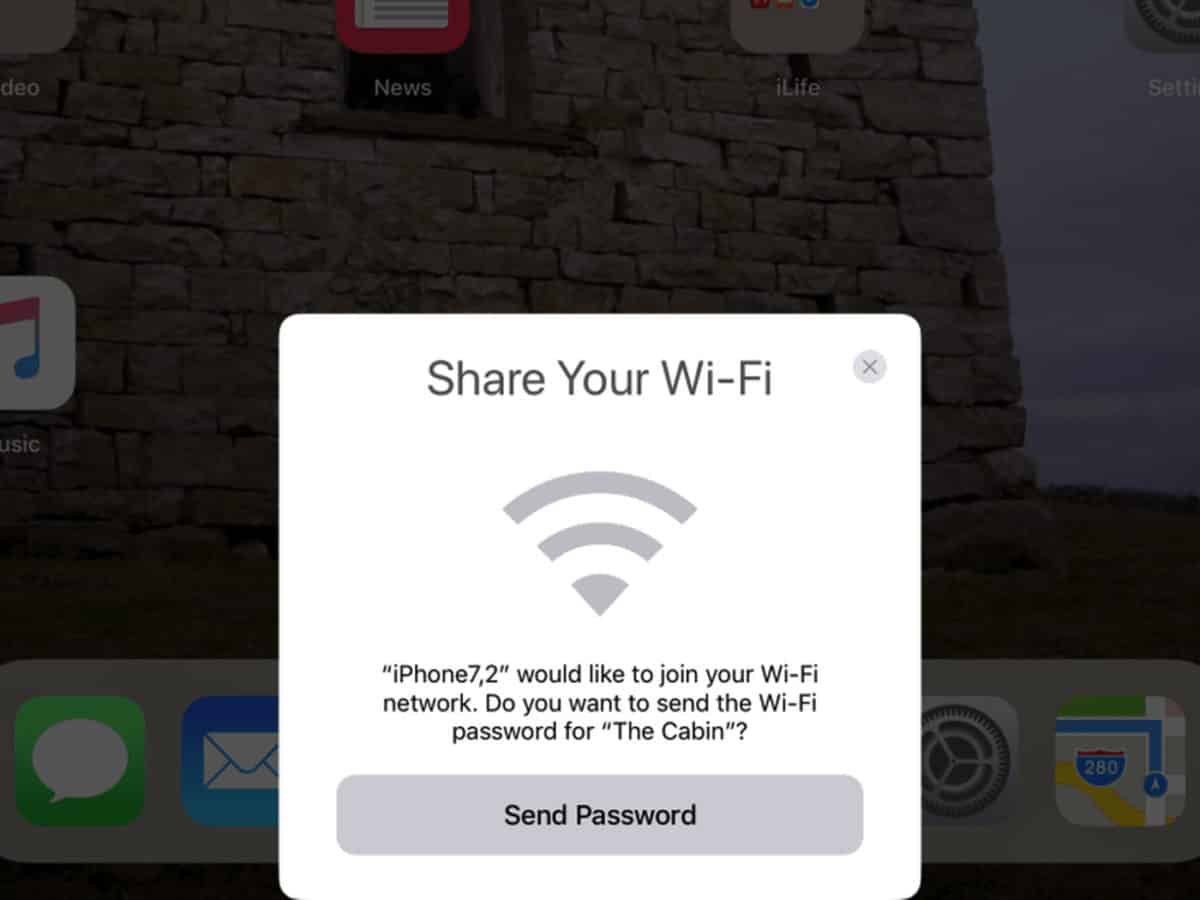
How to Share your Wi-Fi password from iPhone to Android
Yes. Sharing Wi-Fi password from iOS and iPadOS devices to Android devices is also possible. But this workaround is completely different as both these systems come from completely different eco systems.
- To do this, download a QR code generator app on your Apple device. Then download a QR code scanner app on your Android device if it can’t scan QR on its own from the camera app.
- Open the QR code generator app on the Apple device and create a QR code for your home Wi-Fi password.

Scan this QR code on the Android device - Then scan that QR code using the Android phone you want to share the Wi-Fi password with. You can do this either with the camera app or through the scanner app you downloaded earlier.
- After this process, on the Android phone’s screen, a message pops-up telling you about the successful connection to the network.
Troubleshooting Issues
If you are not getting the results in any of the three scenarios above, do this.
- Restart your devices with each failed attempt.
- Double check for any pending software updates.
- Make sure to save Apple IDs in Contacts.
- Turn the Wi-Fi setting on and off a few times to offset unnecessary connection data.
- Try restarting your Wi-Fi router as advised by its manufacturer.
- And make sure both devices are really close while doing this operation.
If you’re still having trouble, reach us on our Twitter, Instagram and Facebook pages to get your queries answered as soon as possible.













