
Want to swap your iPhone or Apple Watch with newer or older ones? For a start, you need to unpair your Apple Watch from the iPhone. This is a somewhat complicated process as there is an intricate web of connections between your iPhone and your Apple Watch.
For example, all your exercise data that has to be backed up to your iPhone, your faces and all other customizations. These data sets need to travel back and forth over a wireless connection endlessly, everyday.
But don’t let this pile-up discourage you yet. After reading this guide you should be set to unpair your Apple Watch from your current iPhone. Even if you have it with you or you’ve lost it.
How to Unpair your Apple Watch from your iPhone
- Place your iPhone and your Apple Watch close to each other.
- Open the Apple Watch app on your iPhone.
- Navigate to ‘My Watch’ option and tap on ‘All Watches’.
- Look for the Apple Watch you want to unpair and tap the circled (i), that is the info button, present on it.

info icon on the right - In the screen that you get next, tap the ‘Unpair Apple Watch’ option.

Unpair Apple Watch - If your Apple Watch is a GPS + Cellular model, then choose whether you want to keep the cellular plan or remove it.
- If you want to pair your Apple Watch and iPhone again, then keep your plan.
- Conversely, if you don’t want to pair your Apple Watch to this iPhone again, remove your plan.
- If you don’t want to pair your Apple Watch to a different iPhone or pair a new Apple Watch to your iPhone, then cancel your cellular subscription. For that contact your carrier.
- To confirm unpairing, tap again. If it asks, provide your Apple ID password. This is used to disable Activation Lock.
- Prepare to erase all content and settings on your Apple Watch as your iPhone creates a new backup of all the data. This backup, you can later use to restore this or a new Apple Watch.
- After the Apple Watch has completely unpaired from your iPhone, a message saying ‘Start Pairing’ is displayed on screen.
- If you want you can set up a new Apple Watch from here. Or else, just swipe up and go back to home screen.
That’s the end of that. As mentioned above, you can pair these two devices again whenever you want and restore the backup to make it just as it was before unpairing.
How to Unpair your Apple Watch without the iPhone
To unpair your Apple Watch from your iPhone, you generally need the iPhone to be there, so that you can backup all the data and settings to the iPhone.
In case you want to unpair and erase you Apple Watch urgently and you can’t use your iPhone or iPhone got stolen, then resetting is the only option. All you need to do is reset your Apple Watch back to the factory settings. This is how to do reset you Apple Watch.
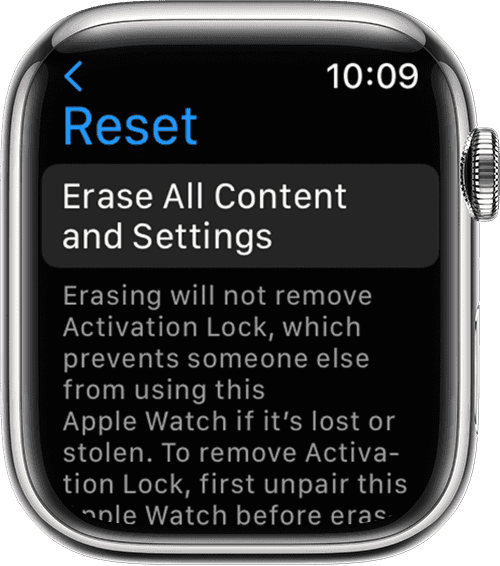
- Open Settings on your Apple Watch, go to Settings > General > Reset > Erase All Content and Settings.
- If it prompts you, type in your password.
- If your Apple Watch is a GPS + Cellular model, then you’ll need to choose if you want to keep or remove its cellular plan.
- In case you want to pair your Apple Watch again to this or another iPhone, then keep the plan.
- Otherwise, remove the plan. In the event that you decide not to pair with a different Apple Watch or iPhone, then contact your carrier to cancel the subscription.
- In the next step, tap on ‘Erase All’ in order to confirm reset. After that your Apple Watch goes back to factory settings.
In case you forget your passcode of the Apple Watch, these steps may be useless to you. So learn to troubleshoot forgot passcode of Apple watch first and come back here.










