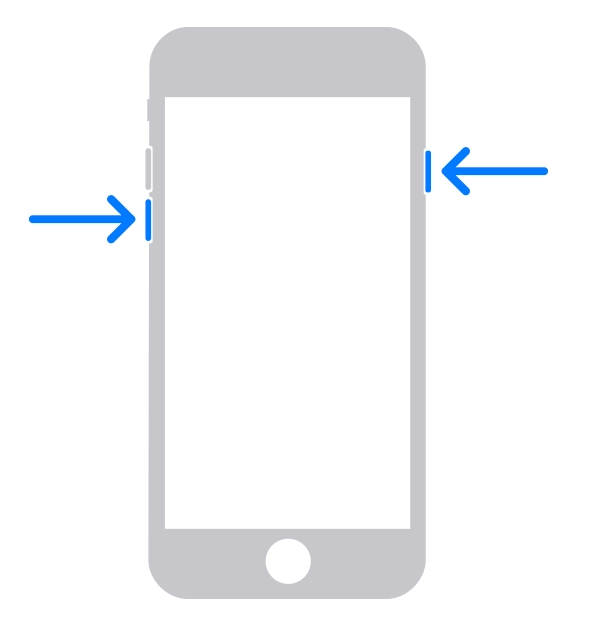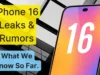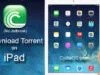Do you want to learn how to put your iPhone in recovery mode? If you do, you’ve come to the right place. But simply putting your iPhone in recovery mode is not enough. It is only half work done when you are troubleshooting your iPhone. You need to learn how to restore your iPhone back from your previous backup. I have prepared a simple step-by-step guide using which anyone can easily put their iPhone in recovery mode and restore it from a saved backup.

Last month, I forgot the passcode to my new iPhone 14 which I had setup only a week prior. I was struggling to get into my device with all other workarounds. Then, after a long search online, I found out that I can completely erase my iPhone and restore it to factory settings.
Normally, this should be a cause for concern for any iPhone user who does not want to lose their data. But, in my case, I was backing up my iPhone everyday, so I knew I could restore it from my MacBook, any time I want. So, I decided to put my iPhone in recovery mode.
And now, it was time to find out the best way to put an iPhone in recovery mode. In my research, I came across one very simple method to put your iPhone in recovery mode. You’ll need your computer – Mac or PC and your iPhone cable.
How to put Any iPhone in Recovery Mode
Because we use the buttons on your iOS device to activate recovery mode, there are different steps for different generations of iPhones. There is one method for all iPhones released before iPhone 7, another method for the iPhone 7 itself and a third method for all iPhones that came after iPhone 7, starting with iPhone 8.
But the initial steps for all models are the same.
- Connect your iPhone to your Windows PC or Mac using your iPhone’s USB cable.
- Run Finder app or iTunes app on your Mac or Windows PC respectively.
- Then, follow the method that applies to your iPhone model.

Steps to put All iPhones before iPhone 7 in Recovery Mode
- Connect your iPhone to your Computer with the iPhone USB cable.
- Run the Finder app on Mac or the latest version of iTunes if you are using a Windows PC and keep them open.
- Now, long press the power button and the home button together until the iPhone goes blank and shows iTunes or computer logo like the devices in the above picture.
 Then follow the steps to restore your device given at the end of this guide.
Then follow the steps to restore your device given at the end of this guide.
Steps to put iPhone 7 and 7 Plus in Recovery Mode
- Connect your iPhone to your Computer with the iPhone USB cable.
- Run the Finder app on Mac or the latest version of iTunes if you are using a Windows PC and keep them open.
- Now, long press the side button and the volume down button together until your iPhone goes blank and shows iTunes or computer logo.

Now follow the steps to restore your device given at the end of this guide.
Steps to put All iPhones released after iPhone 7 in Recovery Mode
- Connect your iPhone to your Computer with the iPhone USB cable.
- Run the Finder app on Mac or the latest version of iTunes if you are using a Windows PC and keep them open.
- Now, press and release volume up button, press and release volume down button and finally long press the side button until the computer logo shows up on screen.

Now follow the steps to restore your device given below.
How to Restore iPhone after putting it in Recovery Mode
- After the iPhone has gone into recovery mode, click on your iPhone name tab in Finder or iTunes, whichever you are using. It is usually present on the left.
- Now you will be prompted to either update or restore your iPhone.

- Depending on your need, either update or restore by selecting the option.
After the restoring process is complete follow the steps on your iPhone screen to start using it again.
That’s it. Your iPhone is now free of the problem you were facing before and you have learnt the most important recovery method of the iPhone using a computer. I hope it is a cakewalk for you now to put your iPhone in and out of Recovery Mode. If you did not get it to work the first time, then keep doing it until you get it right. It will work eventually.
Additionally, you can use software tools like reiboot to put your iPhone in and out of recovery as well. You can find out all about them in that post.

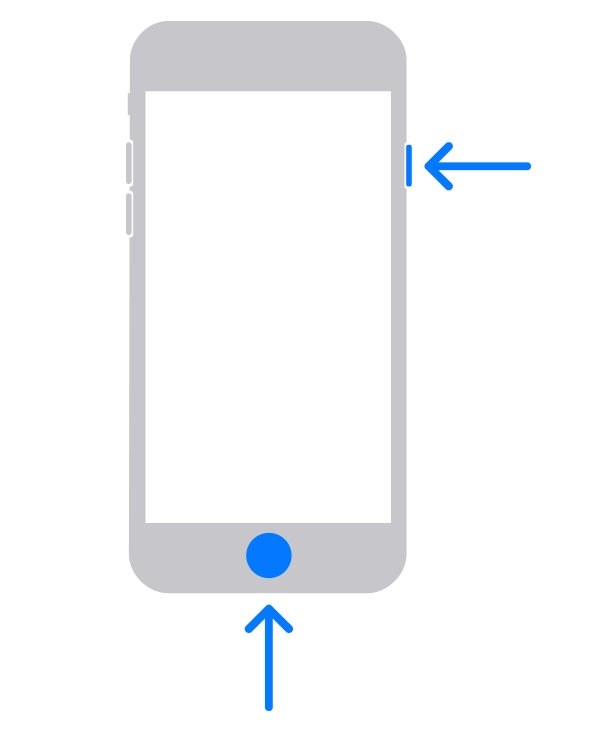 Then follow the steps to restore your device given at the end of this guide.
Then follow the steps to restore your device given at the end of this guide.