iMessage is a free messaging tool that has been released by Apple in its latest iPhones, iPod touch, and iPad and is of service for Mac users as well. The application has been used by people to send uncountable free messages to each other. Along with messages, the application also helps in sending videos and pictures as well. As the app skips the traditional sms protocol that has been laid from cell phone carriers and relies on data transmission instead, the tool helps people cut down on their cell phone charges. It offers free text messaging plan or at least helps in reducing sms plans to a lower cost. Sometimes people wish to turn off iMessage completely irrespective of the numerous benefits the application offers.
Some good reasons why people want to turn off this service completely may be due to problems with call reception, inadequate service that happens sporadically, hitting a data cap or switching from an iPhone to an Android or windows phone. When one considers switching from an iPhone to Android phone, it is important that they turn off iMessage service completely or else all inbound messages could get caught up in a mysterious land without getting delivered to the intended recipient. Thus we shall now discuss on how to disable this service completely from iPad, iPhone, iPod touch in the iOS platform.
Turning OFF iMessage Service:
The following steps would help in disabling iMessage service once for all and completely in the iOS. This method works at its best on iPhones that would force the device to fall back on its traditional MMS or SMS service. Whereas on iPod touch or iPad, this tool would turn off the messaging service entirely, as these does not support texting service to roll back on to.
How to Deregister iMessage on iPhone when Switching to Android:
Before you start, you need to insert the SIM you want to use for this procedure on your iPhone. In case you don’t have your iPhone with you any longer then follow this link to deregister iMessage.
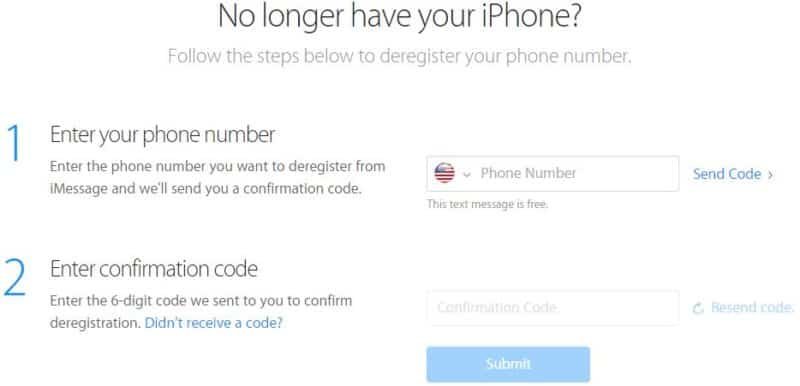
The first step is to open the Settings menu on the iOS device. The next step is to choose the ‘Messages’ option from the list and the final step is to Toggle the icon for ‘iMessage’ to the OFF mode.
Once iMessage is disabled users would not receive any type of iMessage, though normal text messages get delivered. That is, if a person tries to send iMessage from a smartphone or iPhone, it would still reach the iMessage disabled phone. But if another person tries to send iMessage from an iPad or iPod touch they would fail as iPad and iPod do not support cellular capability of supporting SMS protocol.
Users have to understand that while they turn off iMessage service they would also loose the “read and delivered” receipts entirely but would not delete any message threads, which needs to be done manually if desired. After deleting iMessage from iPhone all the message threads that follows would use green text bubbles and the input box would read them as text messages to ensure that they follow the traditional SMS protocol. If still blue text bubbles emerge to indicate iMessage, it means the user has not turned off the service completely. Turning off iMessage when switching from iPhone to Android is pretty simple. Hope this article clearly states the steps for the privilege of our readers. .










