Don’t like the look of the Notification Center on iOS right now? You want to disable notification grouping on your iPhone? You are on the right page.
What is Notification Grouping on iOS
Apple’s iOS, their proprietary operating system for the iPhone is ever improving. It is arguably the best mobile experience out there. It provides users with a seamless and organized experience. One such effort from Apple in iOS 12 was the notification grouping feature.
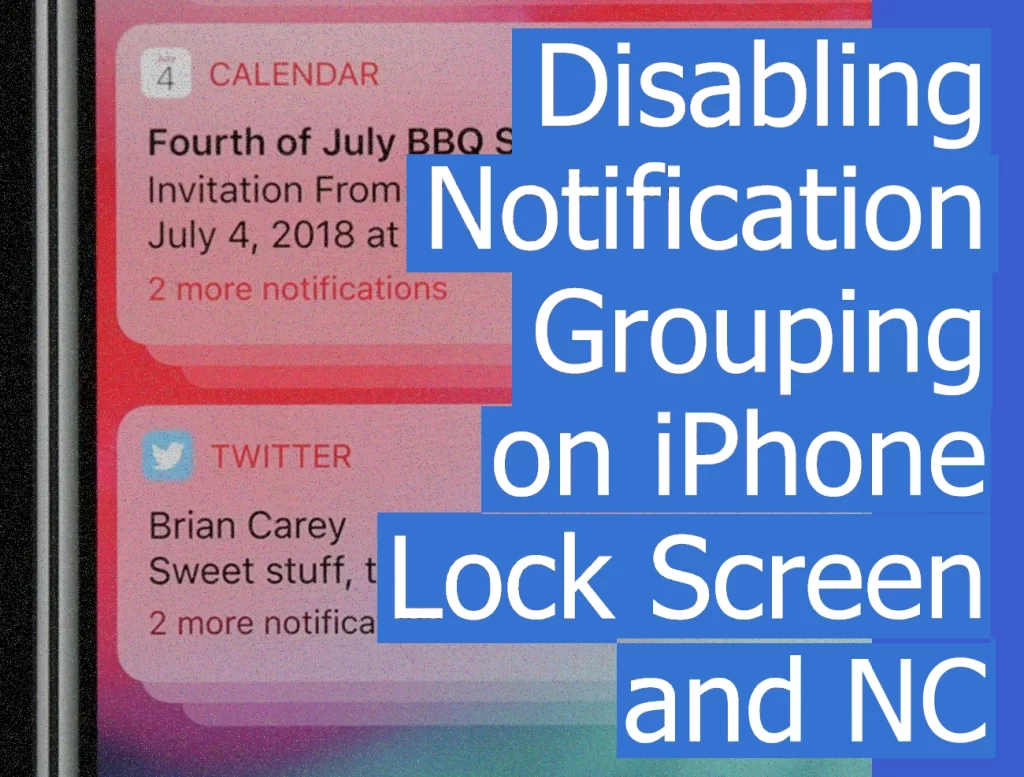
This feature stacks app notifications on the lock screen so that more of them can fit on the screen.
Reasons to Disable Notification Grouping on iPhone
While this feature is intended to be helpful, some users may find it annoying. It is particularly hard for those who depend on the notification center to stay up to date with their things.
Let’s consider notifications from the Reminders app. If a user has more than one reminder on the same day, iOS will automatically group these notifications. Thus, it hides the older reminders below the top notification.
This forces the user to tap the stack to reveal all the reminders. This can be frustrating for those who want the Reminders app to continuously remind them of their tasks every time they look at their lock screen.
Luckily, now, Apple has made it possible for users to turn off Notification Grouping on a per-app basis.
How to Disable Apps Notifications Grouping on Lock Screen
To Disable Notification Grouping on iPhone,
1. Open the Settings app.
2. Tap on Notifications.
3. Scroll down the list of apps and select the app for which you want to turn off Notification Grouping.
4. Under the app’s settings, tap on Lock Screen Appearance.
5. Tap on Notification Grouping.
6. Turn off Notification Grouping by tapping on Off so that a check mark appears next to it.
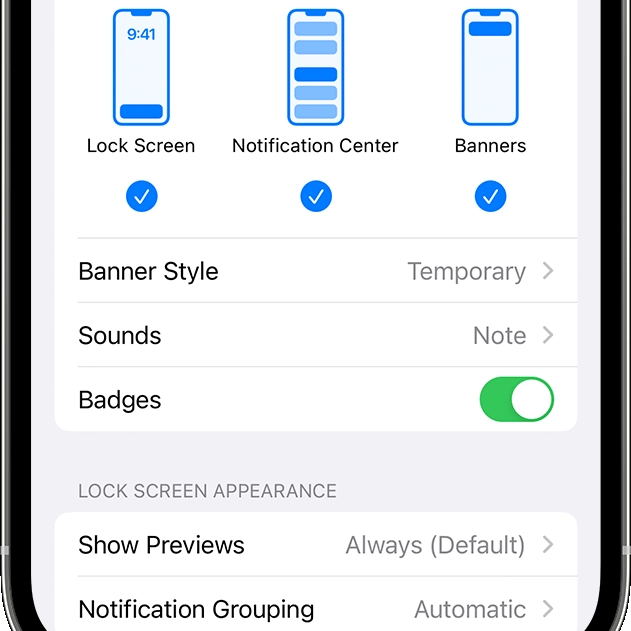
With these simple steps, you can turn off Notification Grouping for the selected app. This will prevent iOS from stacking your notifications for that app.
That’s it. It’s a simple one as is the case with most things to do with the iPhone.










