Today I am here with an exclusive guide to fix the most irritating Cydia Error ever happened to me and others, Dpkg Was Interrupted. With this error, you can’t do anything with Cydia.
Although a complete restore from iTunes with a fresh firmware (ipsw) could easily fix this error, but it will remove all your data from your iPhone, iPad or iPod touch, moreover it’s really tough for someone who got a slow net connection to download 1.22 GB firmware. So I thought to write a guide with all 4 known ways to fix Cydia Dpkg was Interrupted error.
Causes of Cydia Dpkg Was Interrupted Error
Cydia Dpkg Interrupted error happens mainly because of invalid or partial packages installation. When I faced this error, I made a little bit of search on different iPhone and iPad forums & I found that most of the people who faced this Dpkg Was Interrupted error says that they tried to download IntelliScreenX 7 or similar tweaks from free repositories.
This resulted in faulty package installation and thus this error occurred, that’s why we always say if you’re trying to download any free cydia tweaks always go with popular Cracked Repos only.
To me this Dpkg error occurred when I tried to download a tweak named “Screen Recorder” with my 2G net connection, because it was (stuck) taking much time to download I insanely thought to toggle off my GPRS connection as if it will stop the process and I can re-download it latter when I’ll be near my home WiFi.
But I was totally wrong, on toggling off my net connection and rebooting my device I found that cydia is not working anymore, I tried to close the app and perform a soft reset but with no success. Whenever I tried to re-launch cydia, it shows me an error written in red text Dpkg was interrupted and then everything became black, not even a single function of cydia was working.
So if this what you are facing right now then I would say don’t worry, I have found several ways to fix it and it gonna work for you too.
The Four Methods to Fix Dpkg Was Interrupted Error
1) Cydia DPKG Error Fix with Semi-Restore. (toughest method, but effective)
2) with iFile. (easiest)
3) With iFunbox. (easy, effective when you don’t have iFile installed)
4) with iTunes. (Complete Restore)
How to Fix Cydia Dpkg Interrupted Error – Semi-Restore
So our first method is on how to solve this error with a software named Semi-Restore. If you want to follow this method, make sure you meet the following requirement.
Requirements for Semi-Restore method
1) First of all make sure you have Windows Computer and your effected device is running firmware between iOS 5 to iOS 7.0.6.
2) The next thing is you have to check whether the .NET framework 3.5 or higher is installed on your computer or not. You can check it from Control Panel > Program and Features > click Turn Windows Features on or off link on left >.NET Framework will be in the window that pops up. A check mark next to it means it’s installed. If you don’t have it installed, you can download it from here.
3) Now the most important part is whether you have the OpenSSH Cydia Tweak installed on your device before the cydia goes offline or not. If you have it installed then proceed with below steps. If you don’t have it installed you have to follow our guide on How to Install OpenSSH without Cydia.
Semi-Restore Procedure
1) When you’re done with OpenSSH installation, download the Semi-Restore Software.
2) Now connect your iPhone, iPad or iPod touch to your device via USB cable.
3) Soon Semi-Restore will detect your device and that firmware version installed on your device. If everything is done effectively then you’ll find the Semi-Restore button clickable.
4) Click Semi-Restore button and wait for the process to be over. It may takes about 5-15 minutes depending on your computer performance.
5) While the restoration is going on your i-device may boot up several times, so don’t panic.
When the Restoration is over, your i-device will reboot for the final time and you’ll see the activation screen on your phone. Just pass through it and you’re done. Now try opening cydia and I’m quite sure you won’t face any more DPKG Was Interrupted Error.
Semi-Restore process will remove all your cydia packages and sources you have downloaded so far. But you are free to re-download them. This process will not remove jailbreak or any other data from your phone.
How to Solve Cydia Dpkg Was Interrupted error with iFile
Now we’re heading towards our 2nd guide, which is with iFile.
Requirements of iFile Procedure
1) iFile needs to be installed.
iFile Procedure
1) To follow up this method, you need to have iFile installed on your i-device. iFile is cydia app which is only available on cydia. If you cydia is broken and you don’t have iFile installed then this process isn’t for you.
(Note:- iFile.deb raw package is available on internet, and there is a way to install it without Cydia also but here I’m not going to discuss how to do that, so make a quick search on google if you want to know, else go with iFunbox procedure bellow.)
2) Launch the iFile application from apps drawer and tap the HOME button from bottom bar.
3) tap the back button from top-left corner to open up “var” folder.
4) now search and open “lib” folder > then “dpkg” folder.
5) From inside the dpkg folder open the “updates” folder and delete everything inside it.
6) now go back to dpkg folder and open up each and every folder one by one and search if there is any file name starting with “000” (zero) or “1111” , if you found any – delete them immediately.
7) Now close the iFile app.
8) Reboot your i-device. (Don’t go for respring, make a complete reboot)
After the reboot try opening cydia and I hope now it won’t show any DPKG error. If it still showing the same error then probably you have missed any file to deleted that starts with 000. So your next choice will be Complete Restore method.
Fix Cydia Dpkg Was Interrupted Error – iFunbox
Here’s comes our next process to fix cydia dpkg was interrupted error with iFunbox way.
Requirements for iFunbox Procedure
1) iFunbox
2) Windows or Mac Computer
iFunbox – Procedure
1) First of all make sure you have iFunbox latest version installed on your computer. If you don’t have it you can Download it from here : iFunbox for Mac or iFunbox for Windows.
2) Install iFunbox to your computer and launch it.
3) Now connect your i-device to computer with USB cable.
4) At the bottom bar of iFunbox your connected device name will be visible, so click on it.
5) Now a My Device window should open, scroll down toward the middle and select “Raw File System” Option.
6) From the next page navigate to the following folder by double clicking them > Var/lib/dpkg
7) From inside the dpkg folder open the “updates” folder and delete everything inside it.
8) now go back to dpkg folder and open up each and every folder one by one and search if there is any file name starting with “000” (zero) or “1111”, if you found any – delete them immediately.
9) When you done that close iFunbox and disconnect your device.
10) Reboot the device. (don’t go for respring, complete reboot required)
After the reboot try opening cydia and I hope now it won’t show any DPKG Was Interrupted error. If it still showing the same error then probably you have missed any file to deleted that starts with 000. So your next choice will be Complete Restore method.
How to Fix Cydia dpkg was interrupted error with iTunes
If losing jailbreak doesn’t matter you much and you want to go with the safest method then this procedure is for you.
1) I hope that you have the latest version of iTunes installed on your computer or mac, if you don’t have it please update it before doing anything else.
2) Connect your device to computer.
3) Wait for the itunes to detect it. Click the connected Device name from left side bar on iTunes.
4) Now backup your current firmware by click the “Back Up Now” button. (You can choose either your computer or iCloud wherever you want to store the backup)
5) When the backing up over, click the “Restore iPhone” button and continue with software update. (It will download a 1.22GB firmware files so wait patiently, as it could take much long time.)
6) After the download over, you will see a message that iTunes is extracting the software package and your device will boot into recovery mode.
7) iTunes will automatically flash/install the extracted package onto your iPhone/iPad/iPod Touch. (Extraction and Installation might take bit of time, depending on your computer performance)
8) When done, your i-device will boot up automatically and you have to go through the activation page to activate it.
Restore Previous Backup to iPhone
Now if you want to stay with the fresh firmware, then your process ends here. But if you want to restore the previous backup then disconnect and connect your device back again.
Open iTunes > click the Restore Backup button > and choose the previous backup to restore it.
So that’s it, hope you liked all the 4 procedure to Fix Cydia Dpkg Was Interrupted Error. I know it’s a bit long guide, and you got bored reading it but that’s all I could do. Not everybody got the right thing at right time, so I wrote all the 4 ways I know to fix this Dpkg error, now it’s up to you with which procedure to ahead with.
Thanks all, if you think I deserve something for writing a long 1650+ word guide just to help you, then please like and share this guide. If you get stuck at any steps, feel free to comment down in comment section below, I will try my best to reach you asap.


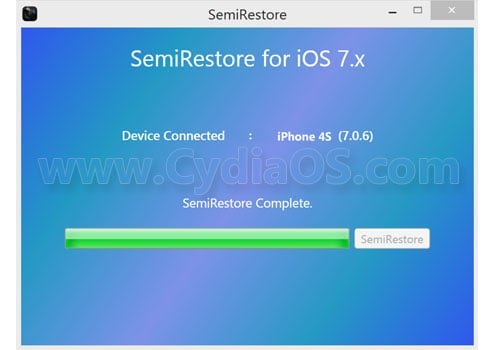
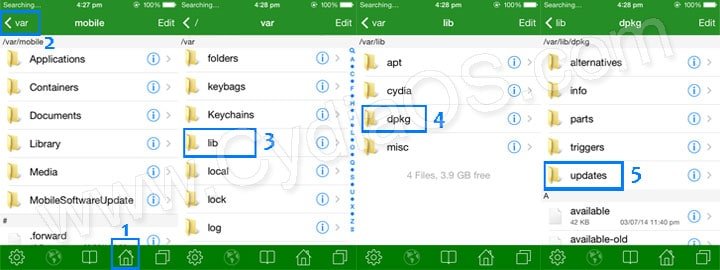



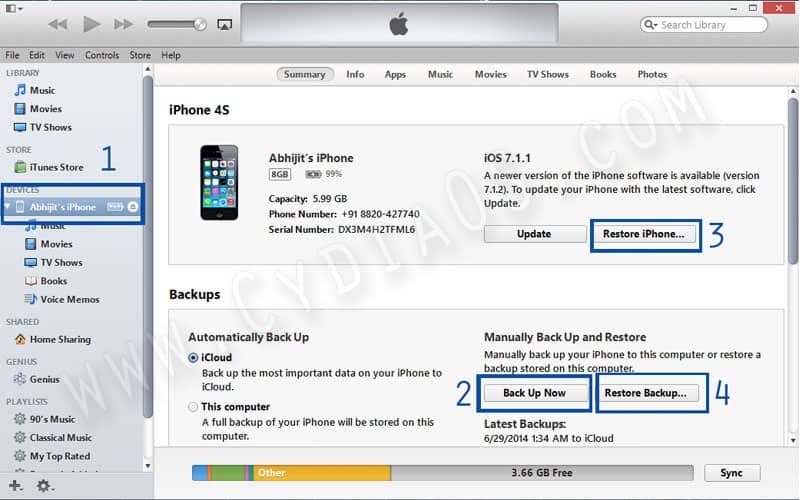










Thanks so much for the help
i was quite scared when it happened because it happened 10 mins after i installed cydia
i thought i had broken my device
thanks
Thanks a lot.,.the second method worked! 😀
iFile method work… THX SO MUCH 🙂
Method no. 2 worked 🙂
EASTIER WAY: iCleaner fixes it if you check all of the cydia cleaning options.
loooooooooooooooooooooooooooooooove you
I just registered only to
THANK YOU SO MUCH <3
it works Fine on me i choose the ifunbox method and its easy to follow those steps thanks again dude~
thnkyou brooo gud work (Y)
GOD BLESS You (Y)
i did restore it but it take so much time to reset and erase all settings what to do?
ifunbox worked for me thanks alot mate 🙂
ifunbox works for me thq’s
works on ifunbox ios 7.1.2 for an update guys!
Method no. 2 worked for my as I already had iFile installed.. Thanks a ton!!
i was downloading a tweak and it stopped. i closed cydia in multitasking (stupid me) and now whenevr i unlock my phone it just shuts down and opens again in safe mode or a mode without visible tweaks. it lets me type in password but when i do it justs reboots to the same thing again. what should i do?
thanks iFile method worked. But there were no 000 or 1111 files 😀
Thank u so much bro
Ifunbox method is working and my cydia is back to work
Thanks
it worked!!!! You are awesome!
You my friend, are a legend!
Great Article. Shows you how to fix the issue with your favourite software!
YOU ARE A LEGEND MATE THANK YOU SOOOOOO MUCH
I tried the ifile one and when irebooted the device it was stuck there and it never showed the locked screen
i went in ifunbox BUT THE DPKG folder doesnt appear. what should i do? please help
same here. i really dont want to do the itunes method
If it doesn’t appear you don’t have another option than to restore unless you have open shh and do the semi restore but if you don’t have open ssh then you have to restore. To do the ifunbox one or Ifile you need a cydia tweak called apple file conduit two which allows ifunbox to access deeper files on your phone like ifile so if you don’t have ifile, open ssh, or apple file conduit two, you need to restore and re-jail brake. Sorry
IT WORKS TNX!
It didnt show because you didnt install from cydia: AFC2ADD 8X
So you cant full root on your iphone.
Did you get anything i have the same problem
Followed a YouTube video which shows your first method, but because I haven’t installed OpenSSH earlier, it was of no use to me.
Found your guide and got it done successfully, thanks for the easy tuto. (iFunbox one)
Yea, that’s the only reason I posted all the 4 ways I know to recover cydia dpkg interrupted error.
Glad it worked for you.