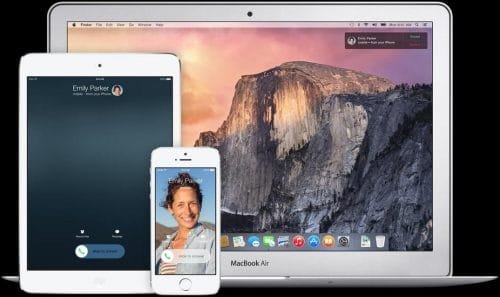
Handoff is an excellent feature of iOS 8 through iOS 8.1.3 and OS X Yosemite that would allow the Mac user resume or pass off an application in their iPad or iPhone. For instance, users could start typing an email on their phone and pass it on to their Mac device and finish that email there to send it off from there.
There is lot of advantage with Handoff and this feature offers tremendous productivity to those who make the maximum use of their Apple devices. Apple offers tremendous continuity features in its OS X Yosemite which helps to enhance cross platform integration between MAC and iOS.
Handoff could be used for a number of activities such as web browsing, messaging, email etc. Handoff works best while using Safari, Numbers, Mail, Pages, keynote, reminders, calendar, Maps etc. A number of third party applications such as PCalc, Pixelmator, Wunderlist etc support Handoff. For those who do not have a working Handoff, they need to follow these steps to get a working Handoff on OS X Yosemite.
Compatibility:
The following fixes work for Handoff using OS X Yosemite on all updates of iOS 8 including
- iOS 8.0.1, iOS 8.0.2, iOS 8.0.3, iOS 8.1, iOS 8.1.1, iOS 8.1.2 and iOS 8.1.3
Also work for the following iDevices
- iPhone 5c, iPhone 5, iPhone 5s, iPhone 6 and iPhone 6 plus
- iPad Air, iPad Air 2, iPad mini, iPad mini 2, and iPad mini 3
- iPod Touch fifth generation
- All iMac, MacBook Pro, MacBook Air computers which run on OS X Yosemite
Steps to Fix Handoff not working on iOS 8 and OS X Yosemite:
In order to get a working handoff feature, it is important to have OS X Yosemite and iOS 8. It is also important to ensure that both iPhone and Mac are logged on to the same iCloud account and check if MAC supports Handoff. Handoff seems to be compatible with a number of devices that run on iOS 8 including iPad Air, iPhone versions 5 and later, iPad Air 2, iPad 4 etc. Follow the following steps in setting up handoff in OS X Yosemite on your iDevices.
Step 1: Turn on Wi-Fi on the iPhone, iPad or iPod, which could be accessed from settings. Also turn on Wi-Fi on the Mac device. This could be accessed from the Menu Bar -> Wi-Fi -> Turn On Wi-Fi
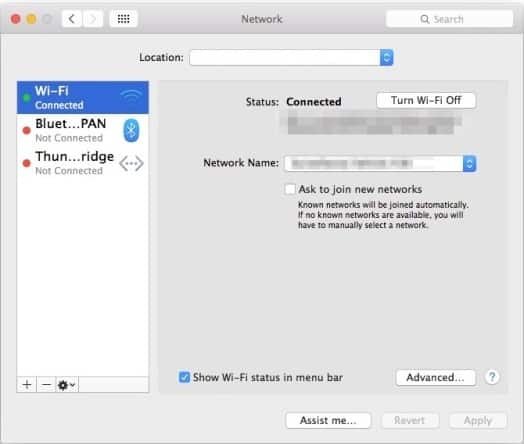
Step 2: Turn on the Bluetooth on the iPhone and also on the MAC device; From Menu Bar -> Apple -> System Preferences -> Bluetooth -> Turn On Bluetooth
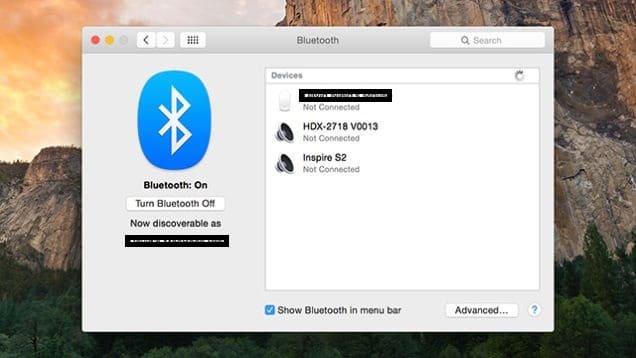
Step 3: Turn on Handoff on your iPhone; this could be accessed as Settings –> General -> Handoff and Suggested Applications -> Turn Handoff On
Then Turn on Handoff on the MAC device as well, from Menu -> Apple -> System Preferences -> General -> Recent Items -> Turn On the option ‘allow handoff between iCloud devices and this Mac computer’
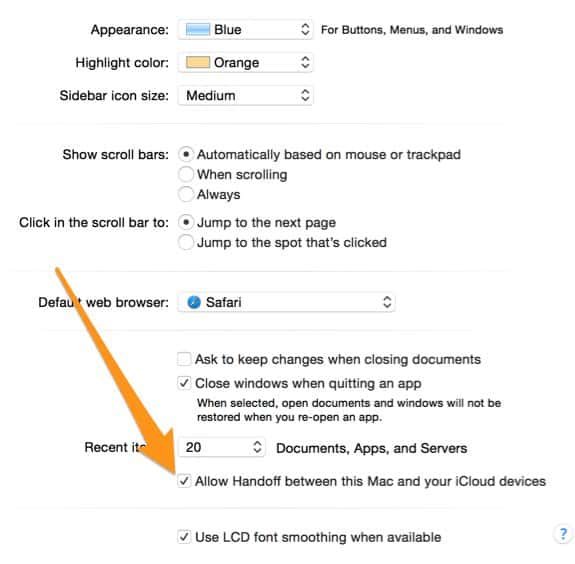
It would now be possible to use handoff which is facilitated by launching a compatible application on the iOS device or MAC. For instance, try to use Safari on the Mac device and switch on the iPhone. Now on the lock screen of the iPhone users would see a small icon at the lower left corner. Slide up to open it and the iOS app would display the same website as seen on MAC.
How to troubleshoot Handoff problems
It is possible to get Handoff enabled apps with the help of multitasking switcher, enabled by double clicking the home key and scrolling it to the left. The application works in the same way while transitioning from MAC to iOS. If there is any problem with the app, this could be solved by using a combination of logging out and getting back into iCloud from these devices, restarting the devices, enabling and disabling handoff etc.
Hope you found these tips useful in fixing Continuity Calling / Handoff not working on iOS 8 with OS X Yosemite. Try these steps until you get it working and I am sure you can manage it eventually. Comment out your thoughts below.










