Want to download torrents on your Mac? Want to know how different or similar the M1, M2 powered MacBooks are to previous Macs, in this aspect? You are on the right page.
After reading this step by step guide you will be able to do it in just a few minutes.
Apple devices have become the no.1 go to devices for lazy content consumption either while you idly lie around in your house or when you’re on the go. So it makes sense to know how to download torrents on these new MacBooks that are light as a feather these days, thanks to the miraculous M1 and now M2 chips from Apple, in 2023.
That is why we tried out all the best torrent downloading options for mac, out there today. After going through nearly 20 methods and apps, we have decided that BitTorrent Web is the best way to go about it.

With the advent of streaming platforms like Netflix, Amazon Prime and Apple TV+, the need to download media via torrents has gone down significantly.
Today, most users can afford to pay an amount or subscribe to these platforms to access the media they want, online. But there are other needs that the P2P sharing platform addresses which often go unnoticed.
For instance, there are many accomplished online organisations which use torrents as a way to download files for their users. Some of them being the Internet Archive, Linux, VLC Media Player etc.
Even software Giants like Facebook and Twitter use BitTorrent for their internal operations.
The reason torrents are the preferred choice of so many top companies is because of the speed boost they provide to the downloads they offer. The user can thus leverage the P2P system’s special ability to download from multiple sources.
How to Download Torrents on Mac (including M1 and M2)
In this context it becomes imperative for any person interested in technology to learn how to download torrent files on the different devices we use in our lives.
Remember there are many legal torrent websites online like
which you can use to download legitimate legal torrents of many freely available files.
First of all, in order to download torrents, you must use a VPN to protect your privacy and security from malware online. You can refer to this list of the best 15 VPN services for 2023.
Steps to Download MacBook Torrents
- Download BitTorrent Web for macOS and install it on your Mac.
- Now go to any of the torrent sites that has the file you want to download. Preferably, a legal torrent site.
- Now download the torrent to your Mac using the download torrent button.
- If prompted, proceed to open the torrent file using the BitTorrent app and verify it.
- The download should start now.
Similarly, you can also download torrents on iPad as well. For that you need torrent download managers like ZbigZ. Do check out those guides for more details.
Download Torrents on your Mac using these pictures
This is a step by step pictorial explanation of the method we used to download torrents on a Mac, just like above. You can follow it without fail with the help of these pictures.
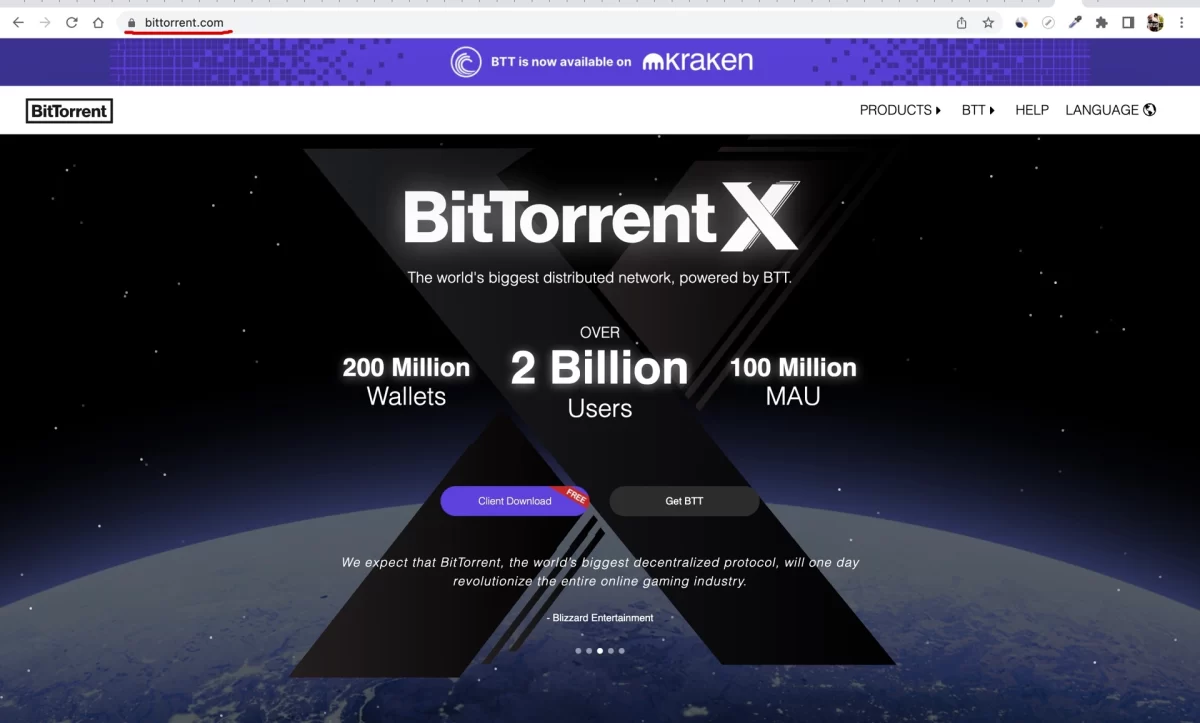
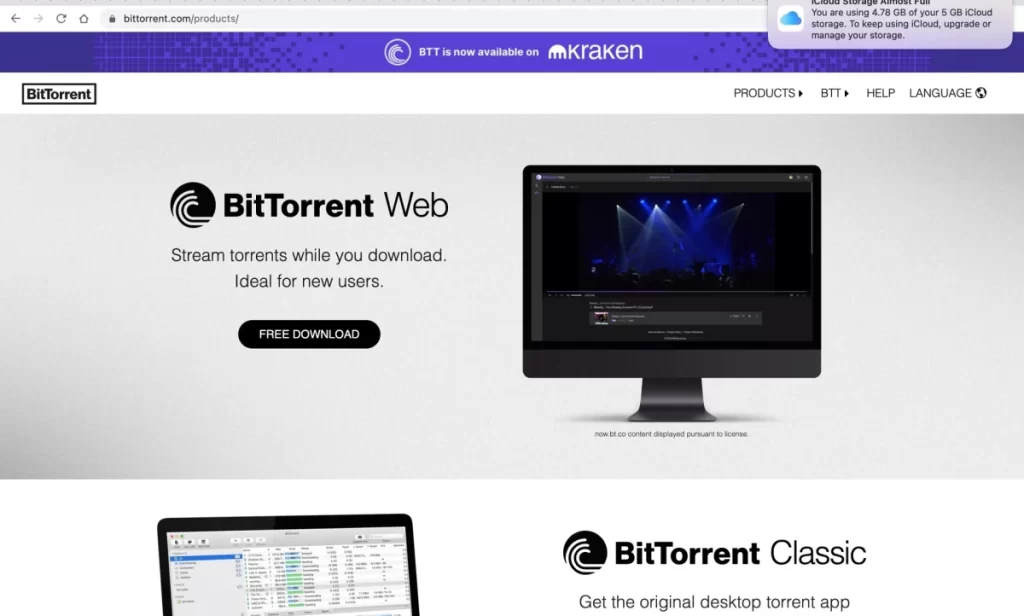
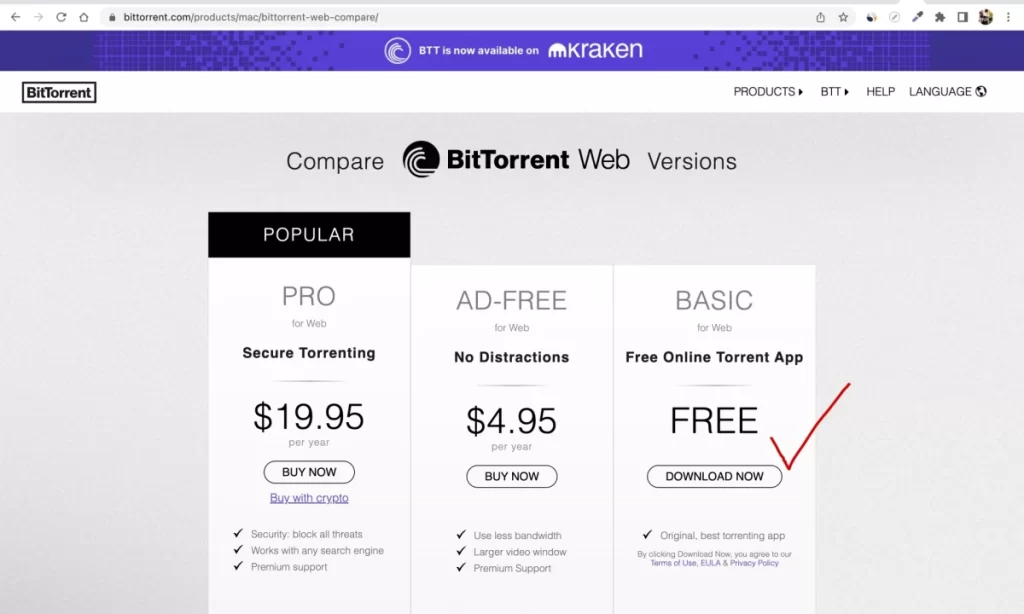
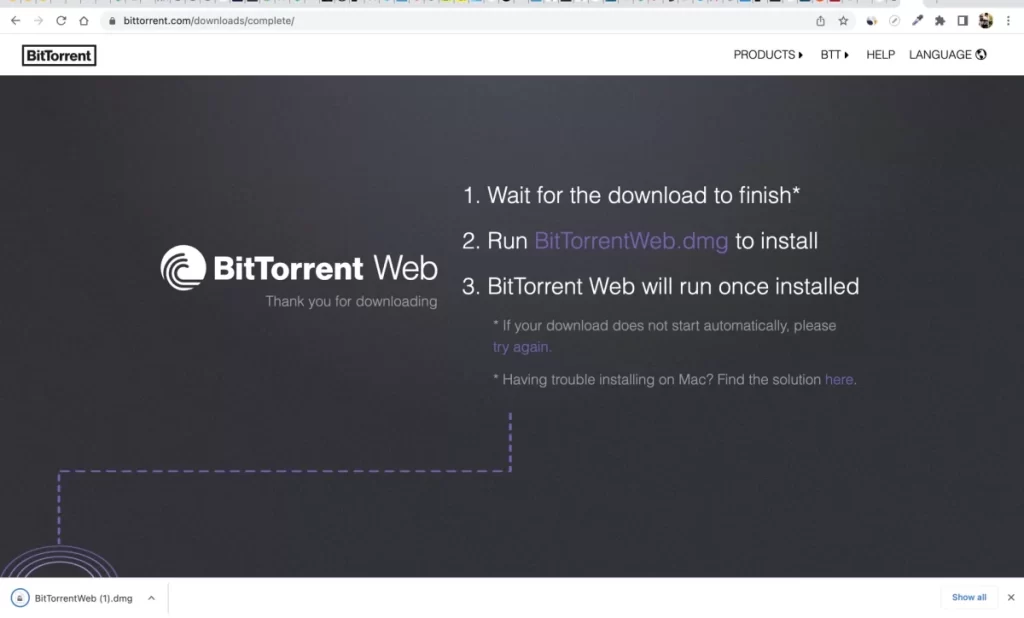
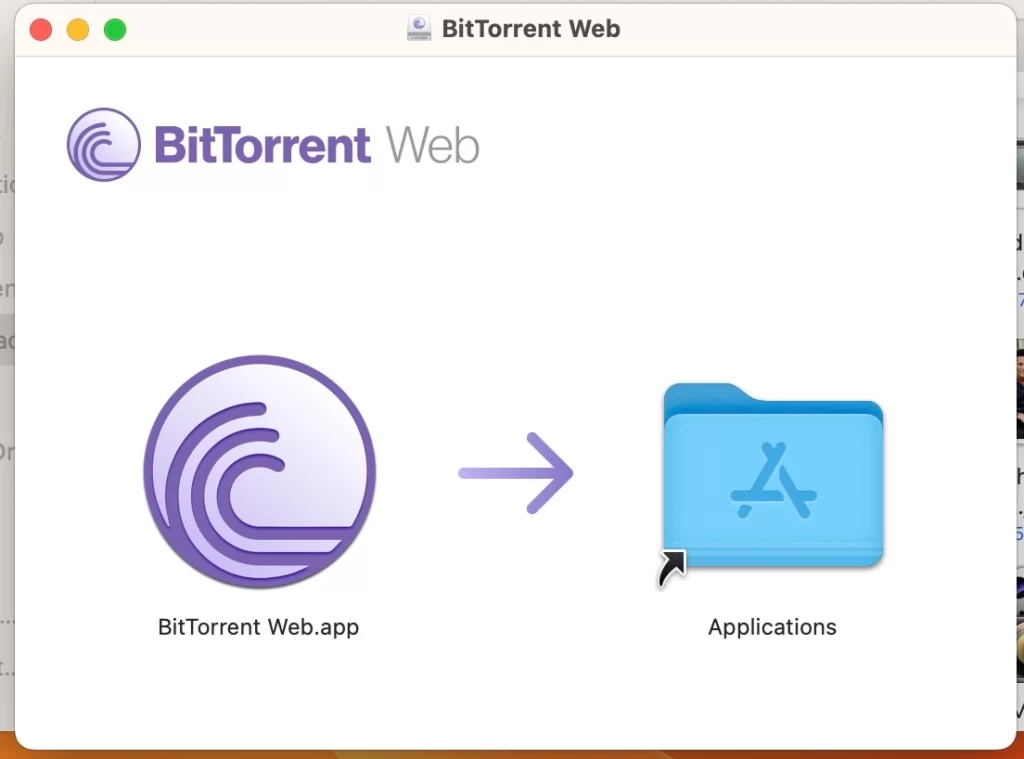
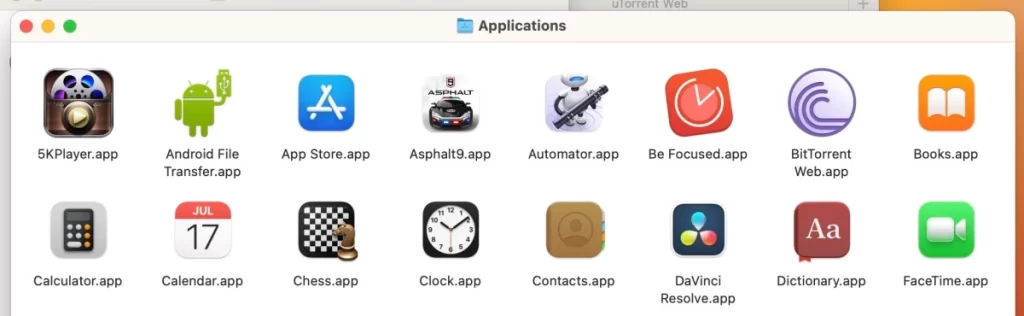
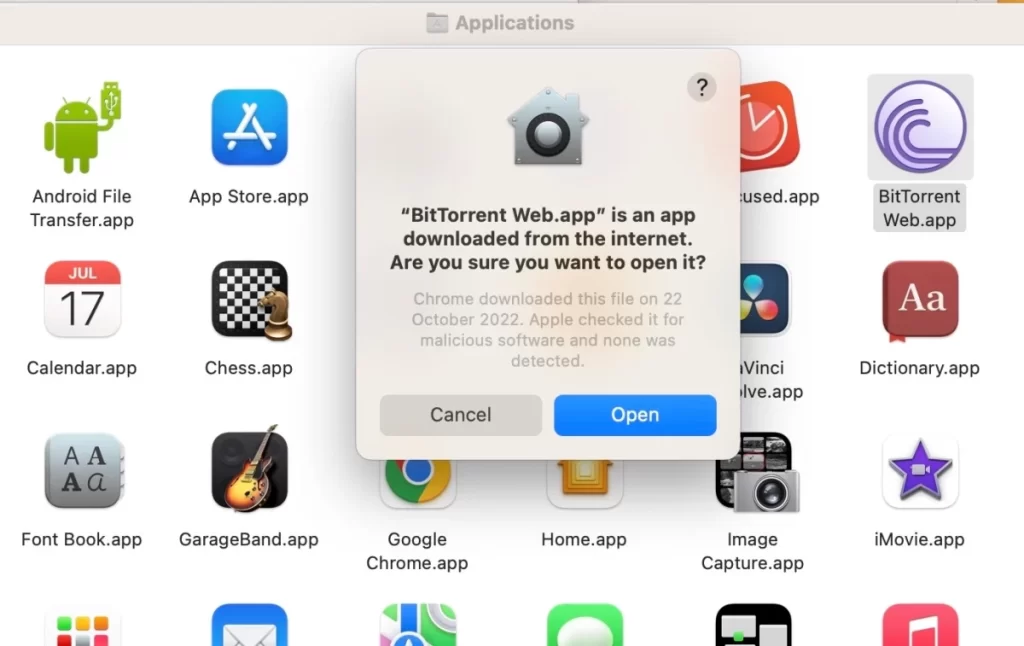

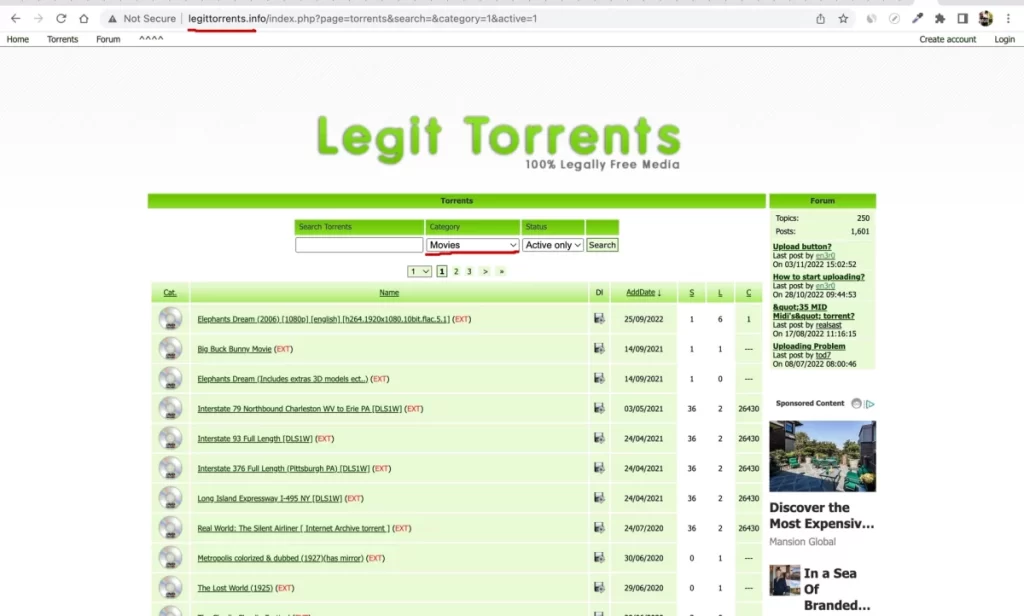
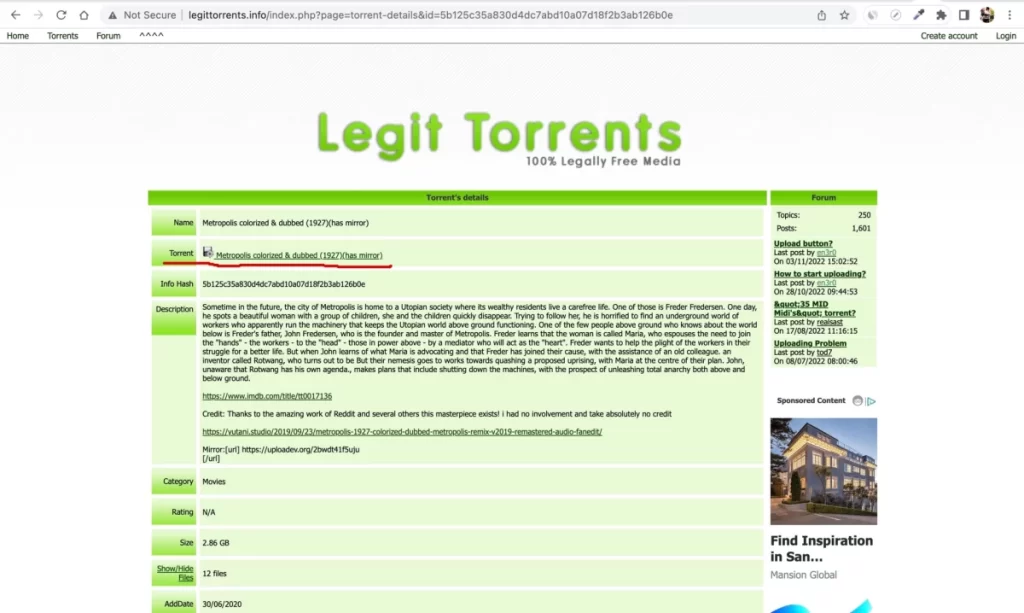
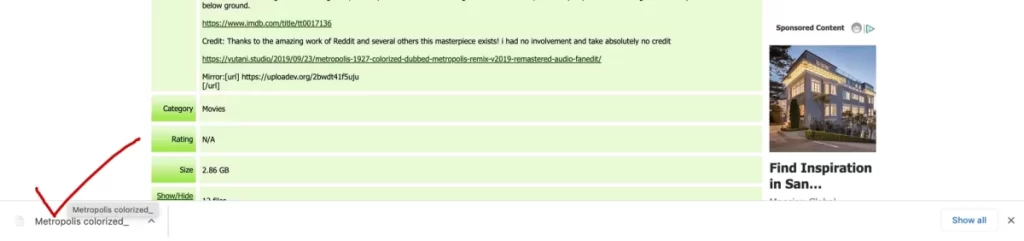
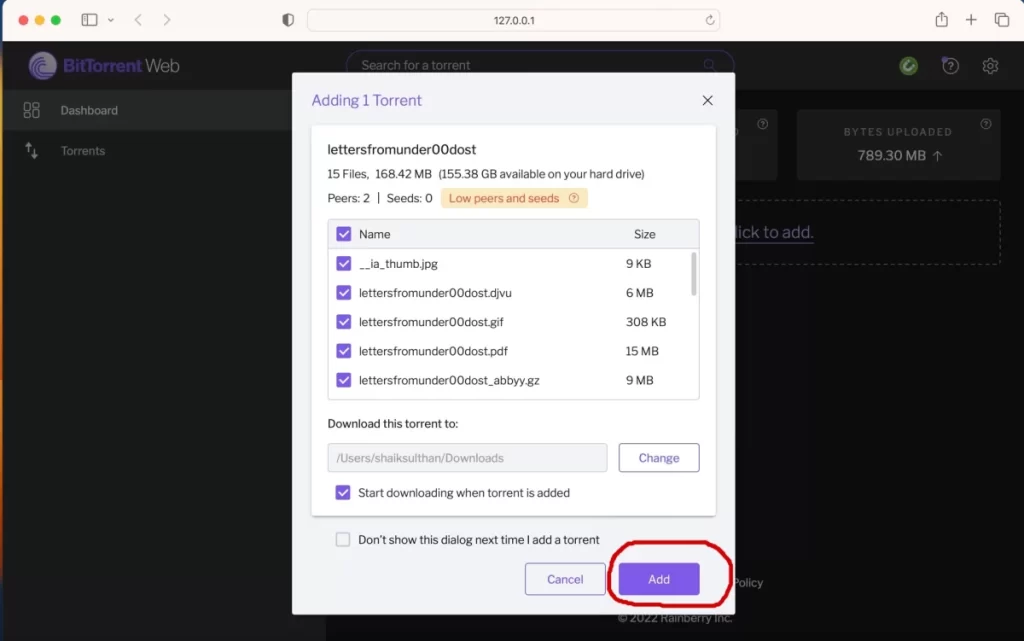
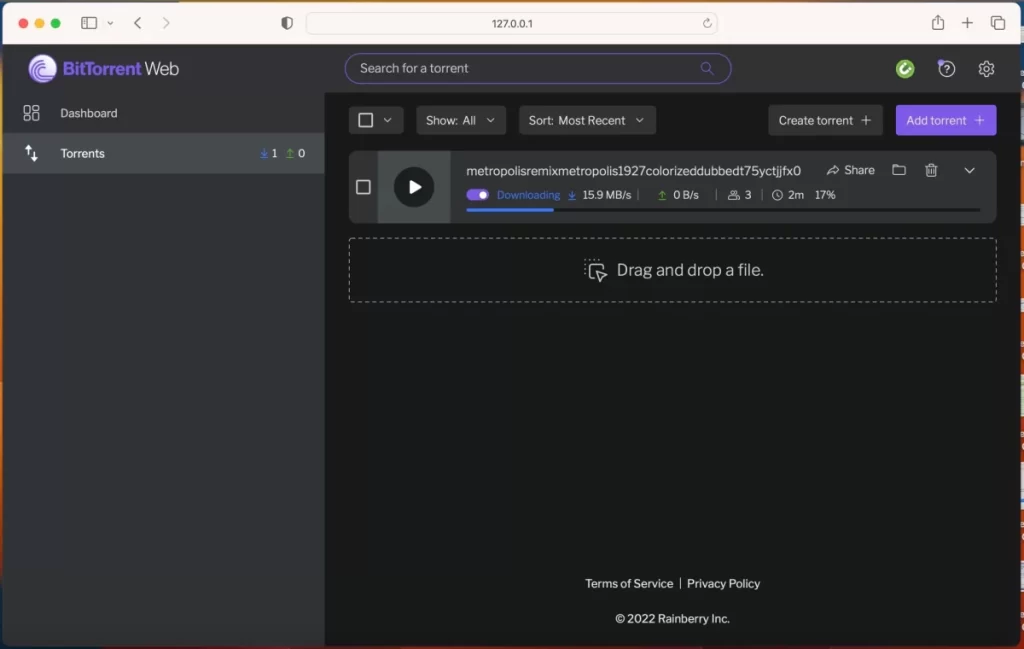
After the download is finished, stop the downloading and seeding. Now open the files you have downloaded by clicking on the folder icon beside the torrent.
That’s it you have successfully downloaded files using torrents on your MacBook.
Conclusion
Finally, although Apple does not allow users to download a torrent client to their desktop environments, most experts feel that the user should always have a choice. Using BitTorrent Web as an alternative can definitely fill in those boots. In fact, I have not noticed any difference between this and the offline app I use on Windows. So, that’s a win-win in my opinion.










