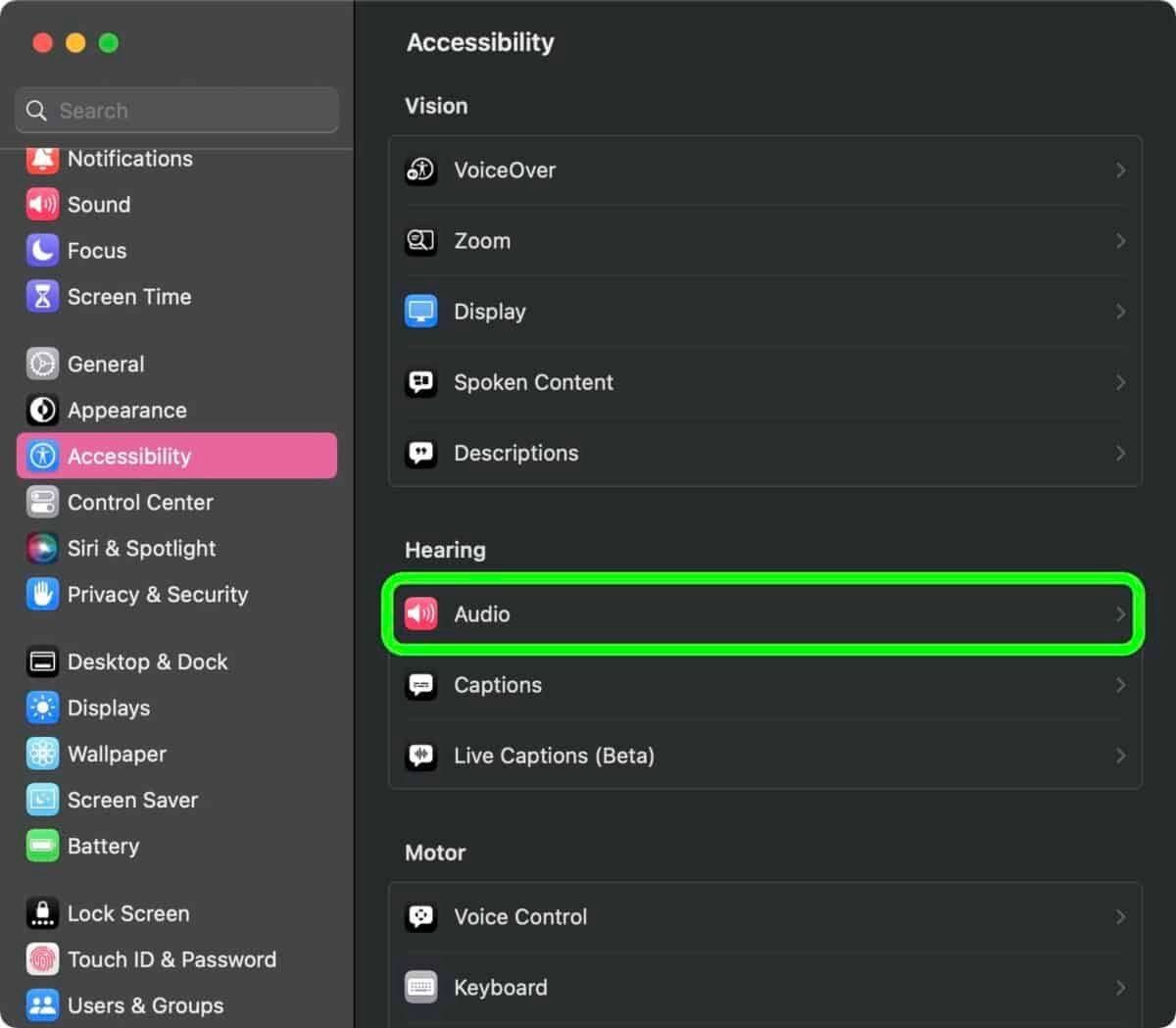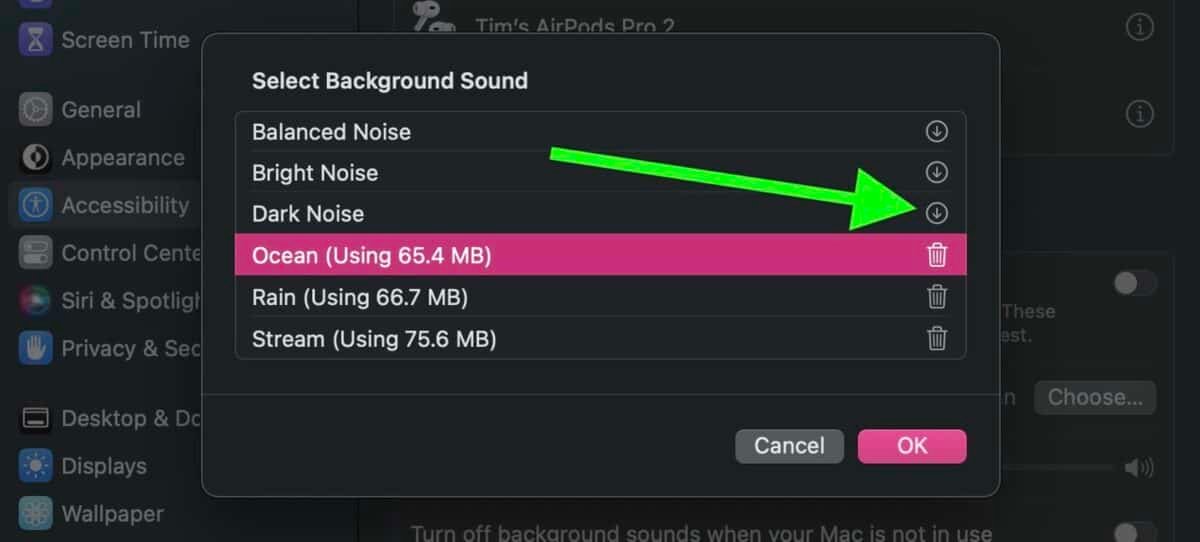Apple introduced a new productivity feature through accessibility in macOS Ventura. It is the Background Sounds feature that is designed to help you stay focused and not get distracted while being productive. Keep reading to learn how to enable Background Sounds on your Mac.
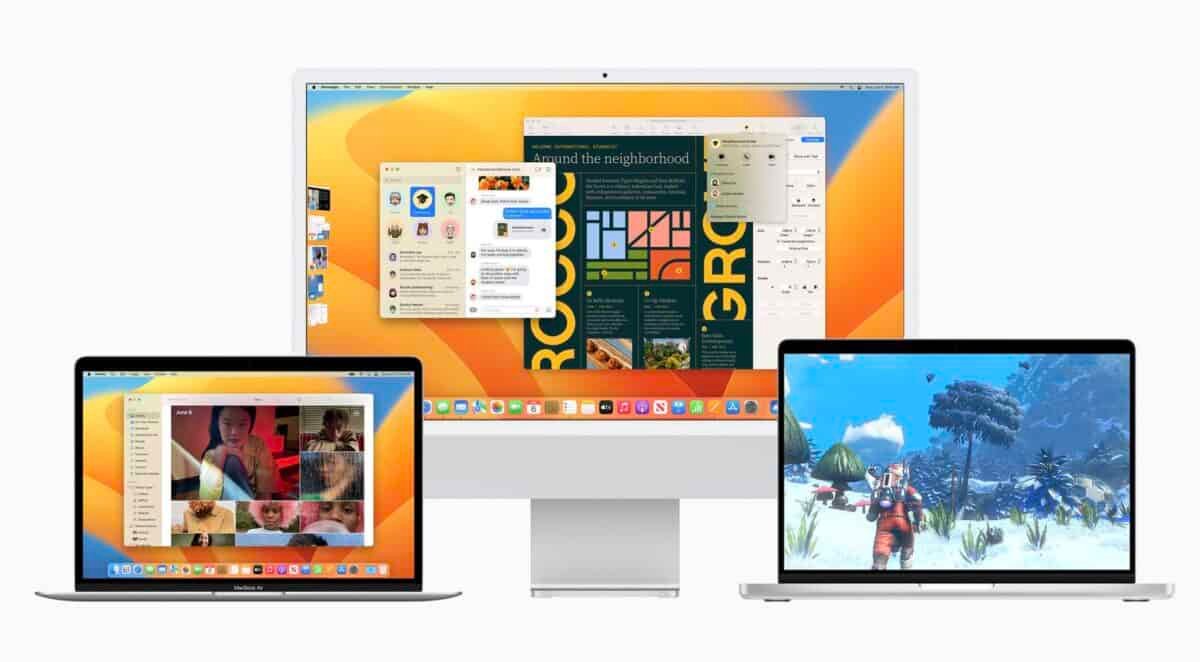
Since the release of iOS 15, the iPhones had the feature that lets users play ambient sounds in the background.
Now the Macs got their due with the release of macOS Ventura. It was about time, too.
Perhaps, it’s a feature encouraged by the presence of Apple Silicon.
You can choose from 6 different Background Sounds right now. They are Balanced Noise, Bright Noise, Dark Noise, Ocean, Rain and Stream.
You can play these sounds to enhance your work mood by using them to mask off harsh ambient or active noises at your residence or office.
The sounds cleverly intermingle with other system sounds to not be a distraction while operating your tasks.
How to enable Background Sounds on a Mac
To enable the Background Sounds feature on your Mac, follow these steps.
- Open the Apple () symbol in your Mac’s top menu.
- Select System Settings from there.
- Click on Accessibility from the settings, then go to ‘Hearing’. Under that click on Audio.

- Choose the Background Sounds option in there.

- Check out all the options of Sounds your mac has. Download the Sound of your choice.

- Click Done.
- Switch the Background Sounds option on to listen to them and then start choosing. You can change and choose which one you like from the selection.

There is a separate volume level adjustor present in the same settings for Background Sounds.
When you close the lid of your macBook or you shut your Mac down, the Sounds stop playing automatically.
This saves battery charge and picks it up as soon as you turn on the computer again.
Conclusion
While the Mac’s interface itself is awesome enough with the slick graphics and easy shortcuts for maintaining your peak concentration while working, an additional boost like background sounds cannot hurt. Especially, with the introduction of Stage Manager in macOS, only the sky’s the limit for productivity gains of creative professionals.