Forgot the password of your friend’s home Wi-Fi? Don’t worry. Now you can find passwords for known Wi-Fi networks on a Mac.
Apple has made it easier to retrieve the passwords of Wi-Fi networks that you have previously connected to on your Mac.
In this article, we will explore the steps involved in finding the password for a Wi-Fi network in macOS Ventura and earlier versions.

Every time you connect your Mac to a Wi-Fi network, macOS saves the network name and password.
This allows you to automatically connect to it the next time you’re in range.
In previous versions of macOS, such as macOS Monterey, you could see the remembered networks in System Preferences -> Network by clicking the Advanced option.
However, there was no option to access the saved passwords for each network.
With the release of macOS Ventura, you can now find the password for a known Wi-Fi network on your Mac.
How to Find Passwords of known Wi-Fi networks on a Mac
There are two ways of doing this.
How to Copy a Wi-Fi Network Password
1. Click the Apple symbol in the menu bar. Then click System Settings… from the dropdown.
2. Next click on Network in the sidebar.
3. To copy the password for the currently connected Wi-Fi network, click the circled three dots opposite the network name and select Copy Password.

4. To copy the password for a network you had previously used, click Advanced…, then from known networks click the three dots opposite your network and select Copy Password.

5. The Mac now copies that password to clipboard which you can paste anywhere.
How to View Wi-Fi Passwords in Your Keychain
Here, you can find passwords for known Wi-Fi networks on a Mac using Keychain Access.
1. Launch Keychain Access.
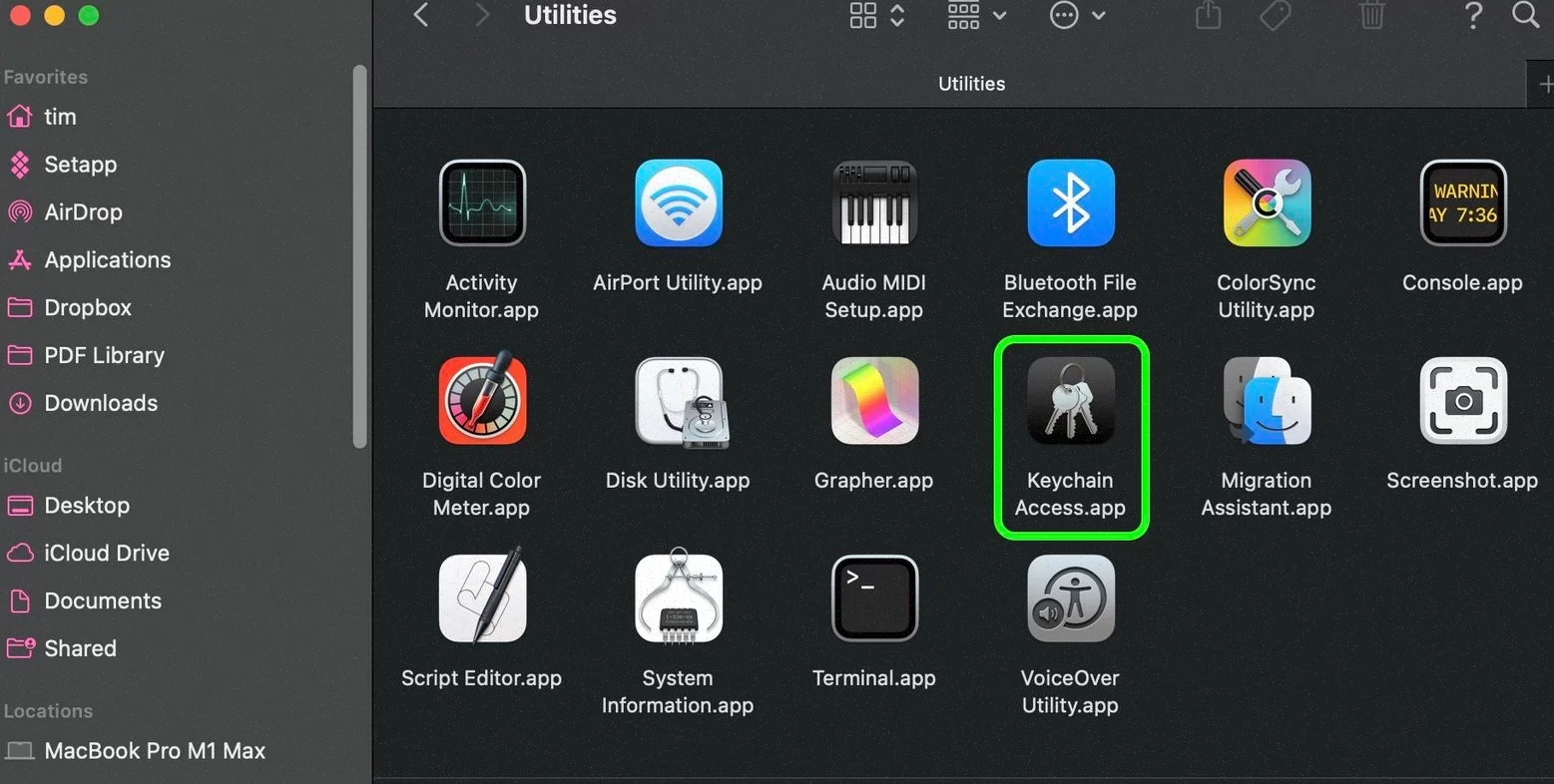
2. Select login keychain in the sidebar.
3. Type the network name in search bar or type AirPort to find all stored Wi-Fi network passwords.
4. Right-click your network and choose Copy Password to Clipboard. To view the password, double-click the network. Select Show Password, enter your login details and click Allow.
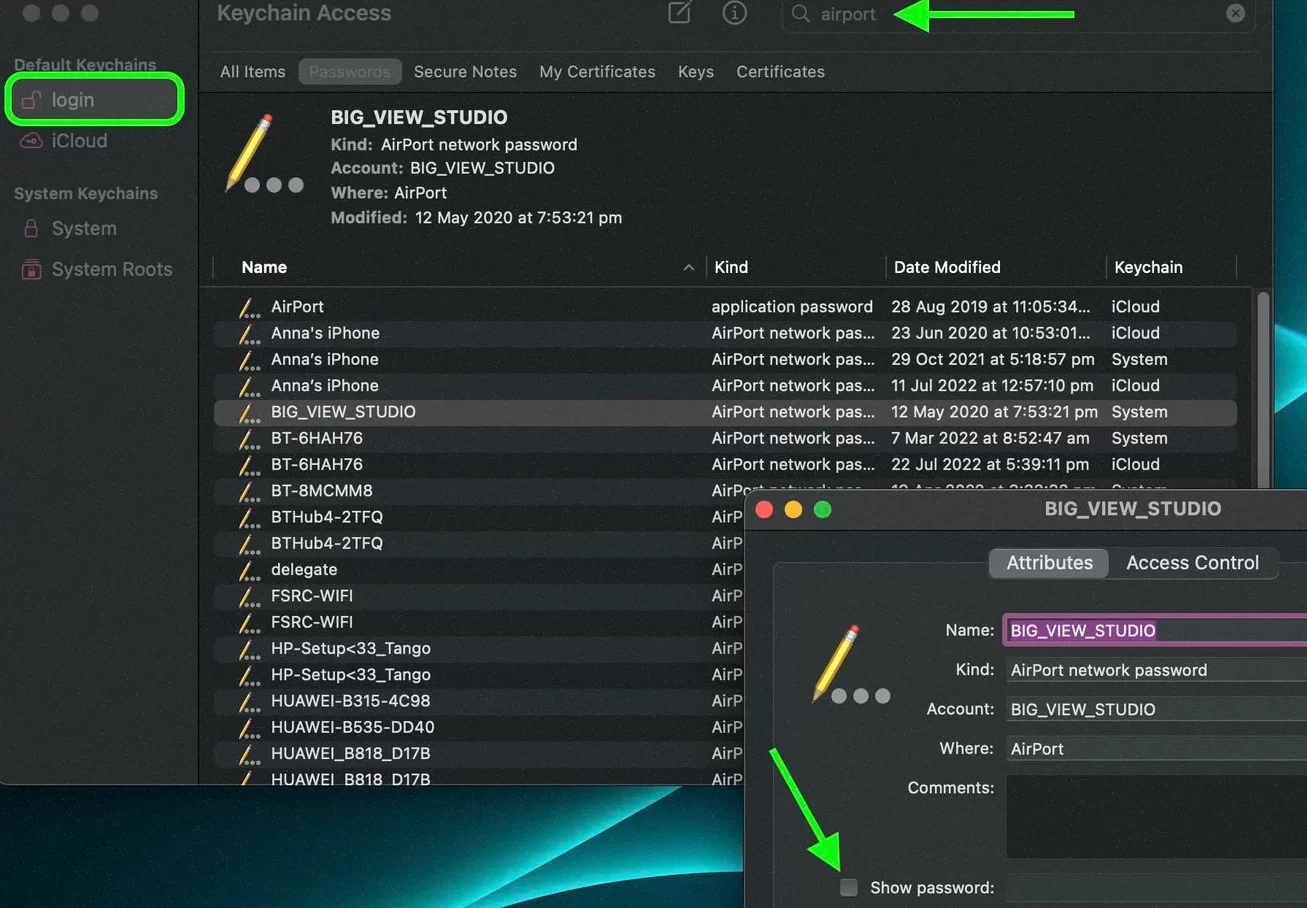
5. Your Mac’s clipboard has the required password now, ready to be pasted.
Conclusion
As you can see, finding the password for a Wi-Fi network in macOS Ventura and earlier versions is a straightforward process.
It’s the same if you’re connected to the network or have previously connected to it. Either way, you can easily retrieve the password with just a few clicks.










