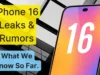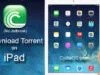Do you want to turn off the always-on display on your iPhone 14 Pro?
Are you tired of using Always on display?
Are you worrying about the amount of battery drain your iPhone is undergoing?
In that case, you have come to the right place. In this article, I am going to explain to you how to turn off AOD on iPhone 14 Pro.
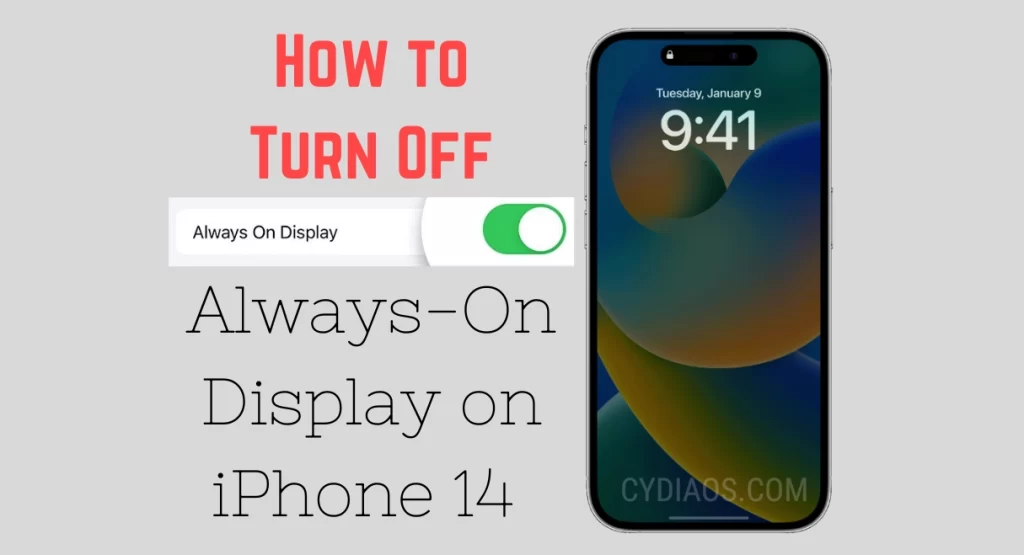
Pros and Cons of Always-On display on iPhone 14
Apple introduced Always-On display (AOD) on the iPhone with the iPhone 14 Pro and Max. Although it was available for Android phones already, it caught on very well with iPhone users very quickly. However, because the iPhone 14 Pro also came with many other battery draining features like 120fps, XDR Pro display and dynamic island, AOD just added to the list of high energy consuming features with low return.
It can be pretty useful for a small number of users. But the average iPhone user might not appreciate the lingering light from their iPhone screen to stay on forever. I am one such user and I decided to turn off the AOD feature as it was not too useful in my context. I found out that Apple made it very simple to turn off, customize or restrict certain features of the Always-On display option.
How to Use Always-On Display Smartly on iPhone 14
Before turning off AOD completely, you might want to know that your iPhone disables Always-On display automatically in the following situations.
- If iPhone is face down on a surface
- iPhone is in the pocket or a bag
- When Sleep Focus is turned on
- In Low Power Mode
- When connected to Apple Carplay
- While you are using Continuity Camera
- If iPhone senses inactivity for a long time
- Based on your activity patterns like alarms and bed time
- When you move away from the iPhone which it detects if you are using Apple Watch
So, you can use all these scenarios, especially, face-down and pocket mode to kind of turn off Always-On display without actually turning it off. This may make you use your iPhone in a smarter manner and improve screen-time numbers and productivity.
If you still want to completely turn off AOD on your iPhone, then follow these steps.
Steps for Turning Off Always-On Display on iPhone 14 Pro and iPhone 14 Pro Max
So, on iPhone 14 Pro and iPhone 14 Pro Max, the Always-On display is on by default. In order to turn it off:
- Open ‘Settings’.
- Go to ‘Display & Brightness’.
- Then, tap on ‘Always On Display’.
- In there, toggle the option to turn off ‘Always On Display’.
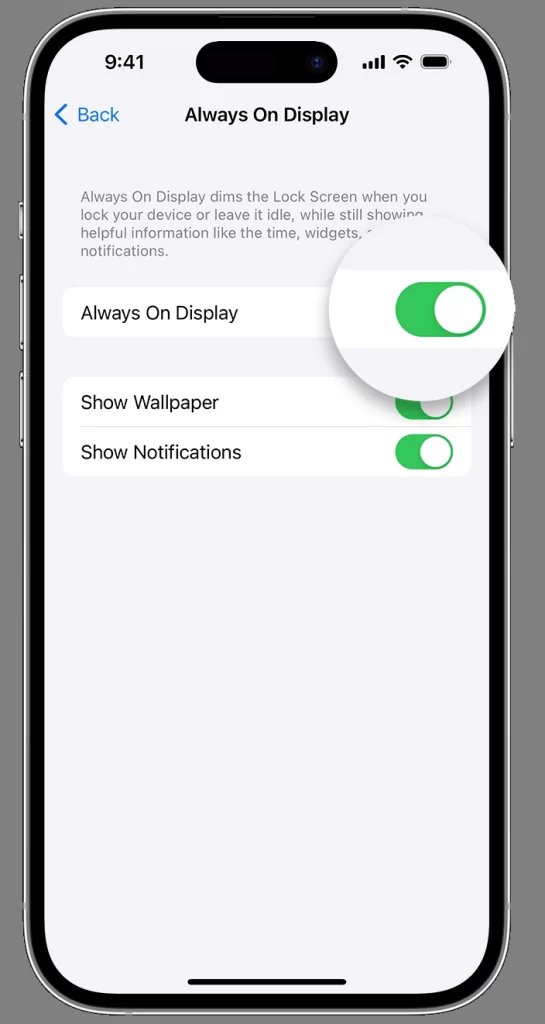
In short, Settings > Display & Brightness > Always On Display is the way to go.
You can use the same options to turn it back on when you feel like it. Also, you can see other options like Show Wallpaper and Show Notifications in there under Always on Display. You can use them if you want to customize the look of your screen when you enable AOD.
Conclusion
AOD is a cool feature to have on an iPhone. But, clearly, it’s not for everyone. With the iPhone 14 Pro and Pro Max they can surely have some fun if they are into cool features like this. The big caveat here is that this feature has not yet trickled down into the non-Pro models like the iPhone 14 and iPhone 14 Plus. Let’s keep our fingers crossed for Apple to do it in the next iteration.
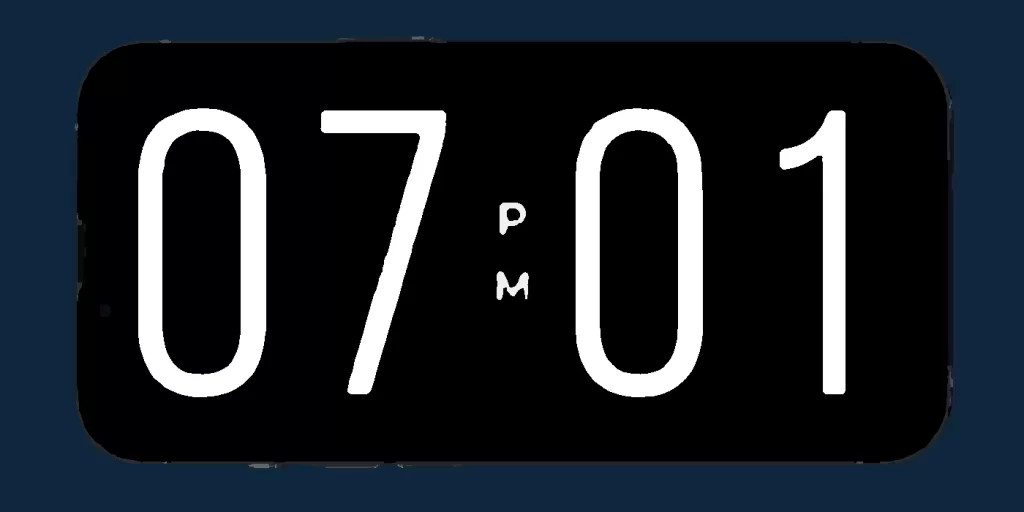
With the latest announcement from Apple at WWDC 2023, now you can use Always-On display feature in landscape mode, essentially making your iPhone or iPad Pro into a smart home device cum clock like the ones Amazon and Google make. Who knows what new ways Apple is going to make us use this smart iOS feature.