Want to turn off your iPhone 11, iPhone 12, iPhone 13 or iPhone 14 without screen? Want to know how to also do it on screen? You have come to the right place. Here we go through both methods so you can be prepared for either situation.

Ever since the introduction of iPhone X by Apple, turning off an iPhone has become that much more complicated to the average user. This is because of Apple’s decision to remove the Home button from the iPhone starting with the iPhone X and following it up with the full iPhone 11 line up. As a result of that, a lot of users still find themselves confused about how to turn off iPhone 11 and later iPhones.
Apple moved onto the Virtual Home button for the whole line up from then on. In the following years, the iPhone 11, iPhone 12 and iPhone 13 have improved its function gradually and Apple hasn’t looked back since. Therefore, it becomes imperative to all users of modern iPhones to learn how to turn off their iPhone 11 or later using buttons as well as on screen options.
I use an iPhone 12 as a work unit. My friends have a range of iPhones from iPhone 11 to iPhone 14. So, you can imagine me getting hold of all the iPhones from iPhone 11 and iPhone 14 from them.
After that I tried to switch them off through both the On Screen option as well as without screen option. I have to say it is hard to keep up with which buttons to hold and release for what function on the iPhone.
How to Turn OFF iPhone 11 without Screen
In order to turn off an iPhone 11 or a later model using physical buttons, just follow these steps. You need to use only one of the two Volume buttons. It does not matter which one you use among the Volume Up and the Volume Down buttons. Additionally, the Side button is also used which is the same one that some would call the Sleep/Wake button.
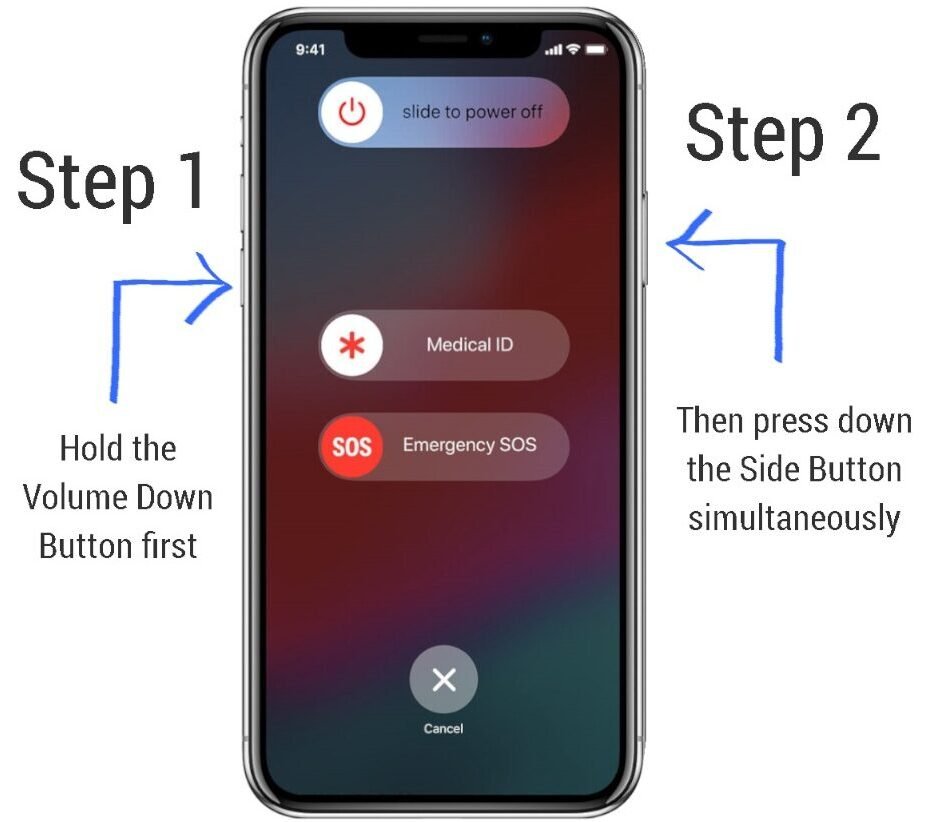
- Hold down either the Volume Up or the Volume Down button, then hold down the Side button without releasing the first one.
- Keep holding the Volume and Side buttons together until you see a slider on screen saying ‘slide to power off‘.
- After you see the slider, slide it to the right to turn of your iPhone 11.
- Within no time your iPhone will now turn off.
How to Turn OFF iPhone 11 with On Screen options
In case you want to turn off your iPhone without the use of any buttons, it can be done using the options inside the phone itself. Here’s how it is done.
- Open the Settings app on your iPhone.
- Look for ‘General‘ and select it by tapping.
- Inside General, look for ‘Shut Down‘ option.
- Press the ‘Shut Down‘ option and wait for the ‘Slide to Power off‘ slider to appear.
- Swipe it to switch off your iPhone.




How to Force Restart iPhone 11 using Buttons
Sometimes you may need to Force restart your iPhone without using the settings, in cases like recovery mode and other troubles. This is how you do it.
- Press and release the Volume Up button then press and release the Volume Down button immediately, one after the other.
- Just after that, quickly hold down the Power button by pressing it in indefinitely.
- Do not let go of the Power button until you see a completely black screen followed by the Apple logo. Release the button after that, as your iPhone restarts.
In other words, two short presses of the Volume Up and Down buttons followed by a long press of the Power button, should do the trick as shown in the picture.
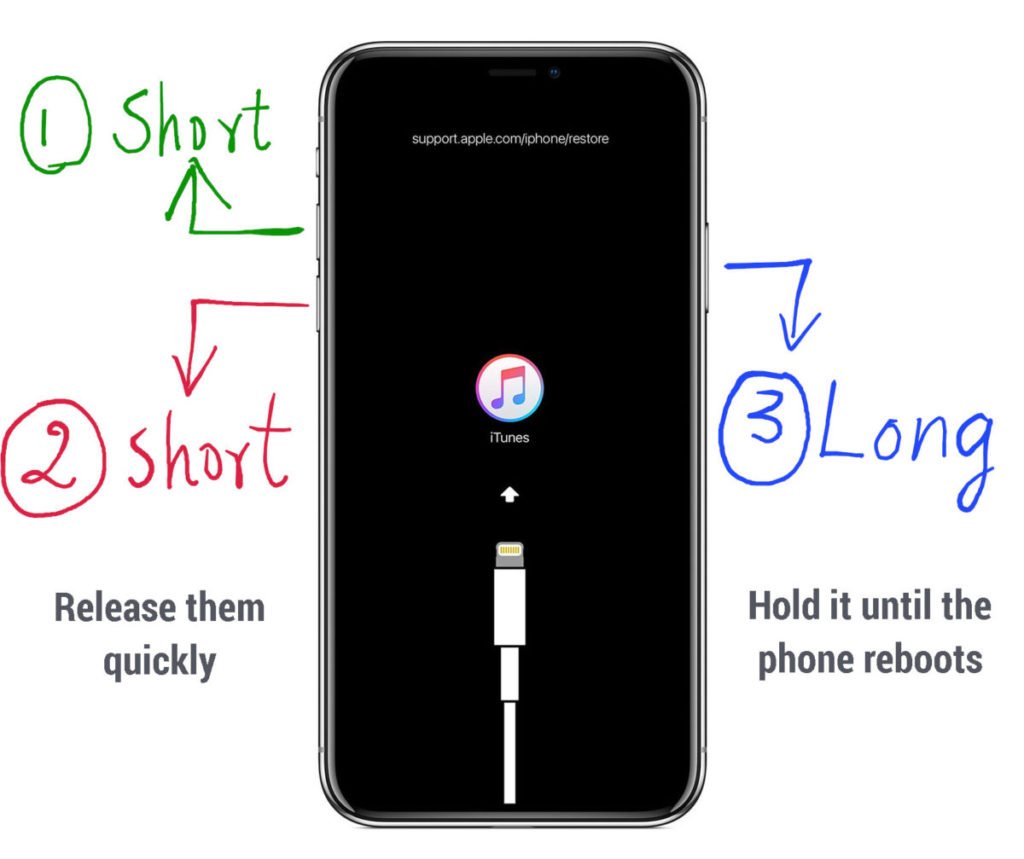
This is an excerpt from our guide on how to exit recovery mode on iPhone using 5 best methods. Do check it when in need.
Additionally, if you are using Assistive Touch, then you can find the restart option after tapping assistive touch. Just, tap on the restart button to soft reset your iPhone without using buttons.
We hope this extensive guide on turning off your iPhone 11 helped you do the same. In case of further troubles, please reach us out in the comments










