Looking to turn off your iPhone 14 completely? The reason could be anything, but it is important for everyone to know how to shut down your iPhone 14. I sometimes switch off my iPhone 14 to save battery life when there’s no reception. You can do it for work related reasons, or just to protect your iPhone from hazardous environments like water or extreme heat.
Whichever use case yours is, I can confidently say that after going through this guide, you will be able to turn off your iPhone 14 within seconds. Additionally, I will also guide you on how to restart and force restart your iPhone 14.
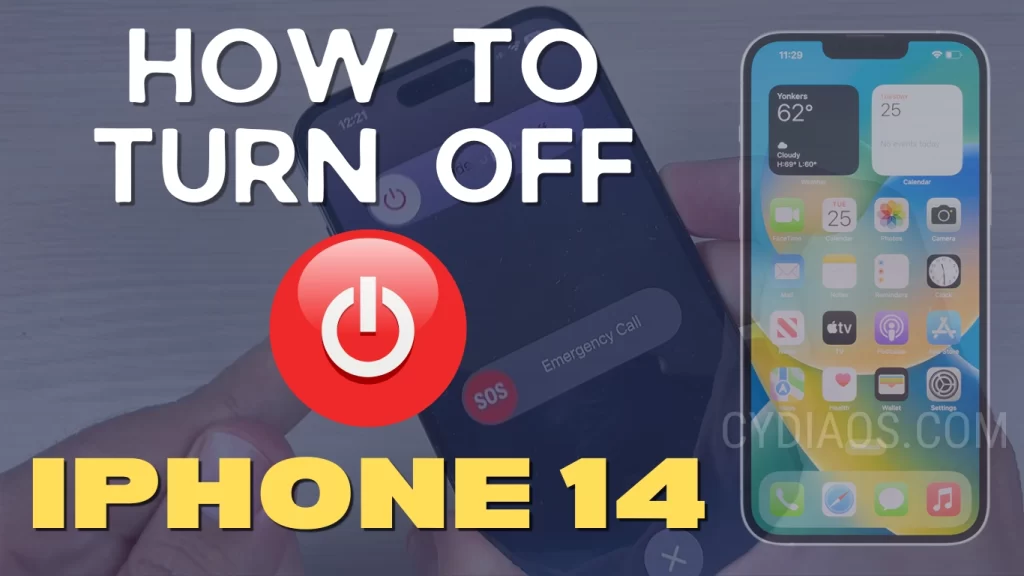
The Importance of Knowing How to Turn Your Device Off
Knowing how to turn off your iPhone can be a lifesaver in critical situations. I learned this lesson during a motorcycle trip in 2019 when my iPhone suddenly malfunctioned in the rain. Despite my attempts to turn it off, the wet screen rendered the touch controls useless.
Frustrated and regretful for not knowing an alternative method, I ended up purchasing a brand new iPhone 12, back then. Right after buying that iPhone I made it my priority to learn the no screen method of turning off and force restarting my iPhone so that I would be ready in any future emergency situations.
For precisely this reason, I have made a simple guide to help other people online to be well versed at shutting down their iPhone whenever they need to.
The 4 Methods you Can Use to Turn Off your iPhone 14
Yes, there are four ways to power down your iPhone 14. One is by using only the buttons, another way is by going into Settings app and turning off from there, the third way is through AssistiveTouch and the last method is by Volume Down, Side Button and screen.
In these steps I would be referring to the ‘Side Button’ as Side Button. You may know it as ‘Power Button’, ‘Sleep/Wake Button’ or ‘Side Button’. Don’t be confused by them. All these names refer to the same button on your iPhone 14, that is the button on the opposite side of the volume buttons.
1. Steps to Turn Off iPhone 14 Without Screen (Only Buttons)
This is the method that very few people know and everyone wants to learn. It’s the no screen method! It is a little complicated than normal.
- All you have to do is quickly press and release the Volume Up Button.
- Then, quickly press and release the Volume Down Button.
- Now, hold down the Side Button for a while.
- Ignore the ‘slide to power off’ message during this process and do not release the Side Button till the iPhone powers off.
- Normally, this will make the iPhone 14 to restart. But, you should not let it restart.
- Just when the Apple logo is starting to appear on your iPhone, release and again long press the Side Button.
- This time hold it until the iPhone completely powers off, so that we achieve what we wanted.
- So, the one line solution is : Volume Up > Volume Down > long tap Side Button > Apple logo > long tap Power Button
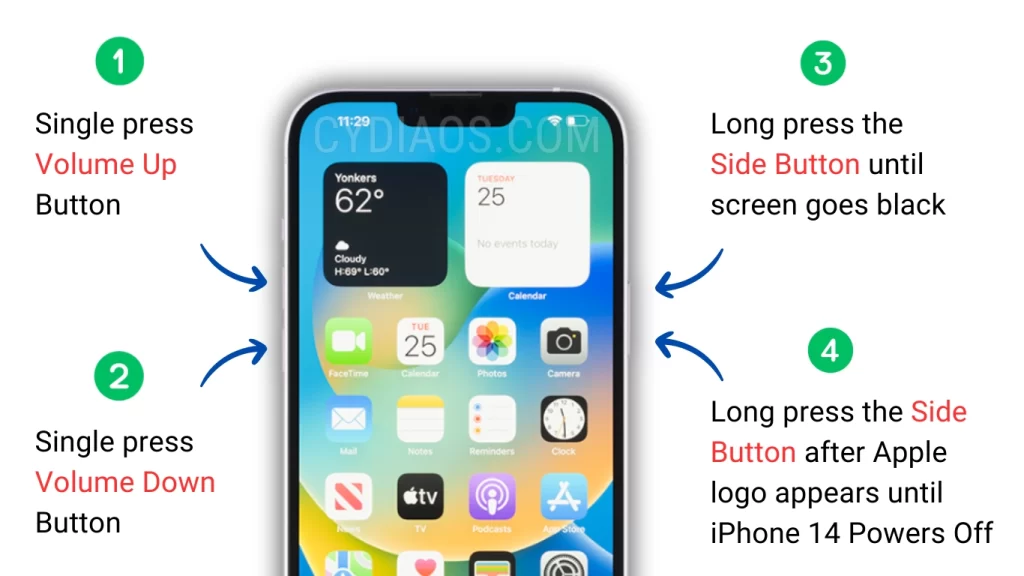
That’s it. You’ve learnt the most difficult and important method to power off an iPhone 14. To start your iPhone, simply long press the side button until it powers on.
2. Steps to Turn Off iPhone 14 Without Buttons (Only Screen)
This is the only way to Turn Off an iPhone without using any buttons at all. You can use this method if any or all the buttons on your iPhone are not working.
- Open the Settings app.
- Go to Settings > General, in there, tap on the ‘Shut Down’ option.
- Then you get the familiar slider ‘slide to power off’ on screen, slide it right.
- Your iPhone should safely shut down now.
- So, the one line solution is : Settings > General > Shut Down > slide to power off

Now, if you want to power your iPhone back on without buttons, just plug into a power source and it would automatically power on itself after a little while.
3. Steps to Turn Off iPhone 14 without Side Button (from AssistiveTouch)
This is a somewhat quick way to Turn Off your iPhone 14 because you are using a shortcut here, through AssistiveTouch. This is most useful if your Power Button is broken or not working.
- Now, make sure you have AssistiveTouch enabled on your device. You can do that from Settings > Accessibility > Touch > AssistiveTouch.
- First tap on the AssistiveTouch button on your screen.
- Then tap on the ‘Device’ option in there.
- After that, in the next circle of options, you should see the ‘Lock Screen’ option.
- Now, long tap the Lock Screen option and hold the Volume Up button at the same time.
- Hold them together until the ‘slide to power off’ slider appears and then slide it.
- So, the one line solution is : AssistiveTouch > Device > Lock Screen + Volume Up > slide to power off
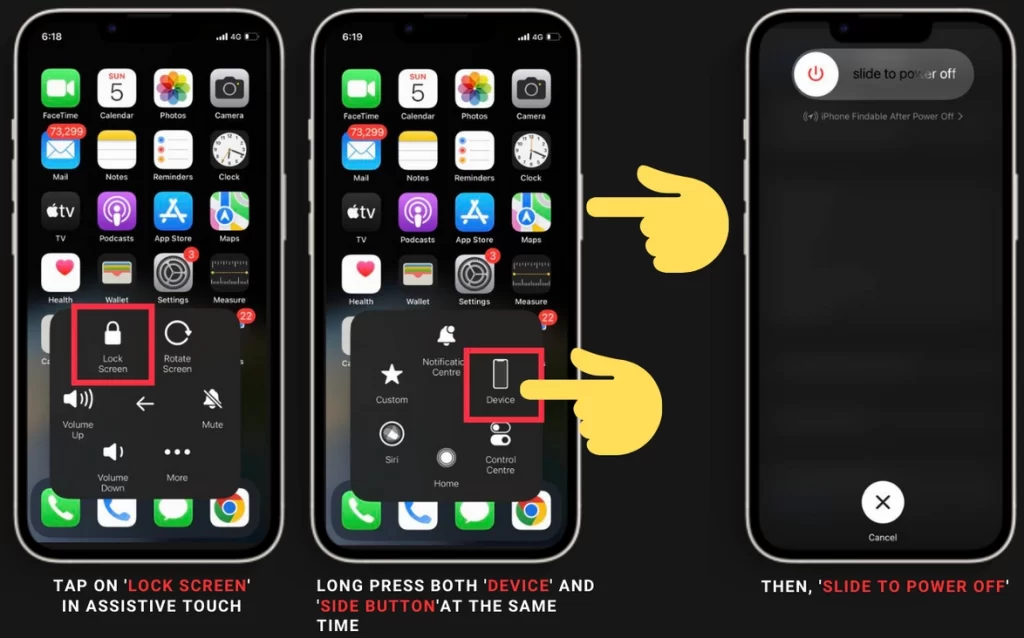
Now, that’s one quick way to turn off an iPhone 14. It’s weird in a way because you are having to press both the screen and the button at the same time.
4. Steps to Turn Off iPhone 14 the Normal Way
I call this the normal way because it is probably the most common way people use to Turn Off an iPhone. This used to be simple on older iPhones, but since iPhone 11, the way you turn off an iPhone using the Side Button has changed. For iPhone 14 and similar devices, now you need to use two buttons to do this.
- Press down the Side Button and Volume Down button together.
- Hold them until the ‘slide to power off’ slider comes on screen.
- Then, just slide it to switch off your iPhone.
- So, the one line solution is : Side Button + Volume Down Button > slide to power off
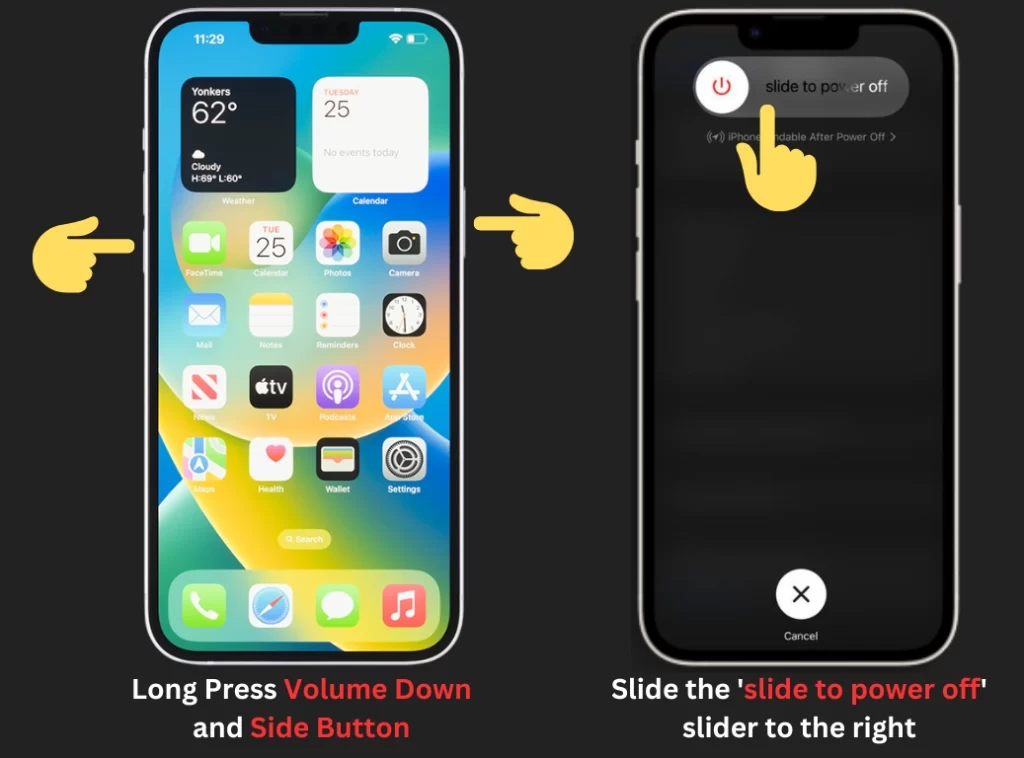
This is also a very quick way to turn off your iPhone 14. You can also use the Volume Down button in the same method. You can use any one volume button or both if you want.
Conclusion
These four methods cover all the ways there are to turn off your iPhone 14, whenever you want to. The method that uses no screen is especially useful to get you out of tricky situations like frozen iPhone, stuck in an app, blank screen and many others.
FAQ
Now, since you’ve come so far, it is time for me to give you some bonus useful information. I think you’ll enjoy learning the different ways of restarting an iPhone 14 explained below.
How to Restart iPhone 14
Restarting an iPhone 14 is a fairly simple thing to do. You can do it in three ways.
- The first way is ‘Force Restart’ done by using all the buttons on the device, without using the screen.
- The second way is through AssistiveTouch which works using the screen.
- And the final way is from the Settings app, which also uses the screen.
1. Force Restart iPhone 14 using Buttons (No Screen)
- Quickly Press and release the Volume Up Button.
- Press and release the Volume Down button quickly as well.
- Immediately, press and hold on to the Side Button until the Apple logo appears.
- Note: Don’t give attention to the ‘slide to power off’ slider.
- Now, the iPhone 14 should Restart in no time.
- So, the one line solution is : Volume Up > Volume Down > long tap Side Button > Apple logo
This method is so useful when your device is frozen or not responding to touch. That’s because you do not need to use the screen.
2. Restart iPhone 14 using AssistiveTouch (Only Screen)
- Make sure you have AssistiveTouch enabled on your iPhone 14.
- Tap on AssistiveTouch, then tap on ‘Device’ from the circular menu there.
- When the next circular menu opens, tap on the ‘…More’ option with three dots on it.
- Now, a new menu with the ‘Restart’ option which has a triangle inside a circle appears, tap that.
- Then, select ‘Restart’ in the dialogue box that follows.
- Now, the iPhone should restart.
- So, the one line solution is : AssistiveTouch > Device > …More > Restart > Restart
This is quite a smart way to restart because you are using only a few steps and not opening Settings or any other apps. Therefore, it is the quickest way.
3. Restart iPhone 14 from Settings (Only Screen)
- Open Settings and go to General.
- In there tap on ‘Shut Down’.
- Then swipe the ‘slide to power off’ option.
- The iPhone shuts down.
- Then if you don’t want to use buttons, connect a charger to your iPhone and it will turn on itself in a moment.
- Or else you can power it on using the Power Button.
So, you cannot really restart as it is from your Settings app. But, you can use this simple work around if you want to do it from Settings.
Finally, having three different ways of restarting an iPhone 14 is very useful. These methods can be chosen in different situations like broken buttons, damaged screen or iPhone got stuck. I hope you have now got a clear idea about all the ways I explained about powering off iPhone 14 as well as restarting iPhone 14.










