If your Mac is running macOS 13.0 or later, you can use your iPhone camera as a Mac webcam.
With the new Continuity Camera feature in macOS Ventura, Apple has made this possible.
Now, it is easier to use your iPhone’s camera as a webcam for your Mac.
Continuity Camera works both wirelessly and wired in apps like FaceTime, Zoom and others. It also provides high-quality video directly from your iPhone camera, which is significantly better than the built-in camera on Macs.
How to Setup Continuity Camera between Mac and iPhone
To use Continuity Camera, you will need to have an iPhone running iOS 16.0 or later and a Mac running macOS Ventura or later.
Additionally, both your iPhone and Mac should be signed into the same Apple ID with two-factor authentication enabled.
And, both devices should have Bluetooth and Wi-Fi enabled.
Using your iPhone Camera as a Webcam for your Mac
Getting Continuity Camera up and running is simple. Open FaceTime, and your iPhone’s camera will activate automatically.
You will hear a ping sound from your iPhone, and a “Connected to…” screen will appear. This indicates that the connection has been successfully established.
From there, you can easily use any of the video effects supported by modern iPhones.
They include Center Stage, Studio Light, Portrait mode, and Desk View. Simply open Control Center from the Mac’s menu bar. Then click Video Effects to switch between different modes.

Best Features of Continuity Camera
Center Stage
Center Stage is a great feature that keeps you in frame even if you move around.
Portrait Mode
Portrait Mode blurs the background for a more professional look. And, Studio Light focuses the light on you.
Desk View
Desk View shows what’s on your desktop by taking advantage of the Ultra Wide camera.
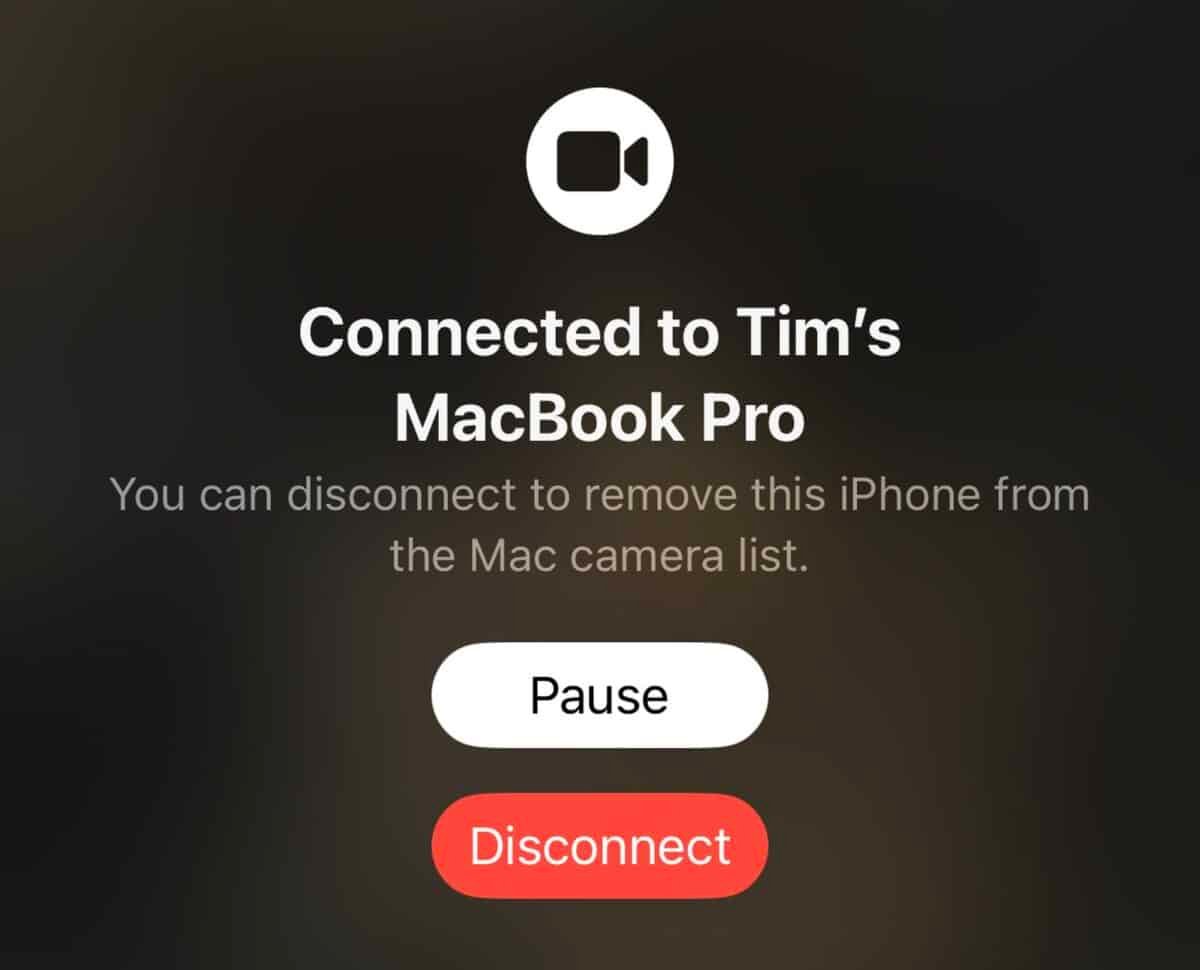
You can pause Continuity Camera at any time using the Pause button on your iPhone’s display.
When you’re finished, simply tap the red Disconnect button on your iPhone’s screen.
Conclusion
All in all, using your iPhone camera as a webcam for your Mac is a great way to improve the quality of your video calls and other video-based apps.
With Continuity Camera, you can use your iPhone’s high-quality camera. You can choose from various video effects. You can even pause and disconnect whenever you want.
All you need is a Mac running macOS Ventura or later, an iPhone running iOS 16.0 or later. Of course, the Bluetooth and Wi-Fi need to be on.










