The new iPhone 14 Pro and iPhone 14 Pro Max come with one of the most notable features. Of these, the new flagships’ Always-On display is a major one.
This new feature has been made possible by the use of a more power-efficient OLED panel. This has the capability to maintain extremely low refresh rates which helps to preserve battery life.
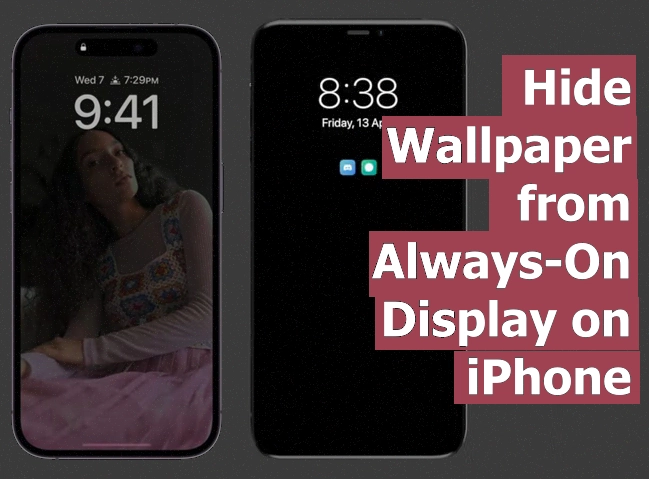
What is Always-On display on iPhone 14 Pro Max?
When the iPhone 14 Pro was first released, it came with iOS 16 installed. The Always-On display showed a dimmed version of the iPhone’s Lock Screen wallpaper. Over that, it showed your widgets and notifications.
Why Customizations are needed for Always-On display?
While this made the iPhone 14 Pro stand out from other devices with always-on displays, it also became a problem for some users. This is because the screen appeared to be active even when it wasn’t.
Also read:
How to Hide Notifications from Always-On display
Apple listened to users’ feedback. That’s why, in iOS 16.2, they added new customization options that allow users to hide the Lock Screen wallpaper when Always-On display is enabled. This customization option makes for a more inactive-looking display.
This is less likely to cause confusion and may even help save a little bit of battery life. Here is how you can hide the Lock Screen wallpaper when Always-On display is enabled.
How to Hide Lock Screen wallpaper on Always-On display
1. First, launch the Settings app on your iPhone.
2. Then, tap Display & Brightness.
3. After that, tap Always-On Display.
4. Finally, toggle off the switch next to Show Wallpaper.
The next time you put down your locked iPhone, the Always-On display will show the time, widgets, and notifications against a blank black background. This makes for a more calming and straightforward display that will not cause any confusion for the user.










