Everyone dreads an unexpected error on their iPhone. Among the most perturbing is the infamous iPhone error 4013, which can stall your device restoration processes and leave you bewildered. But what is this error, and how can you tackle it? Let’s delve into the details.
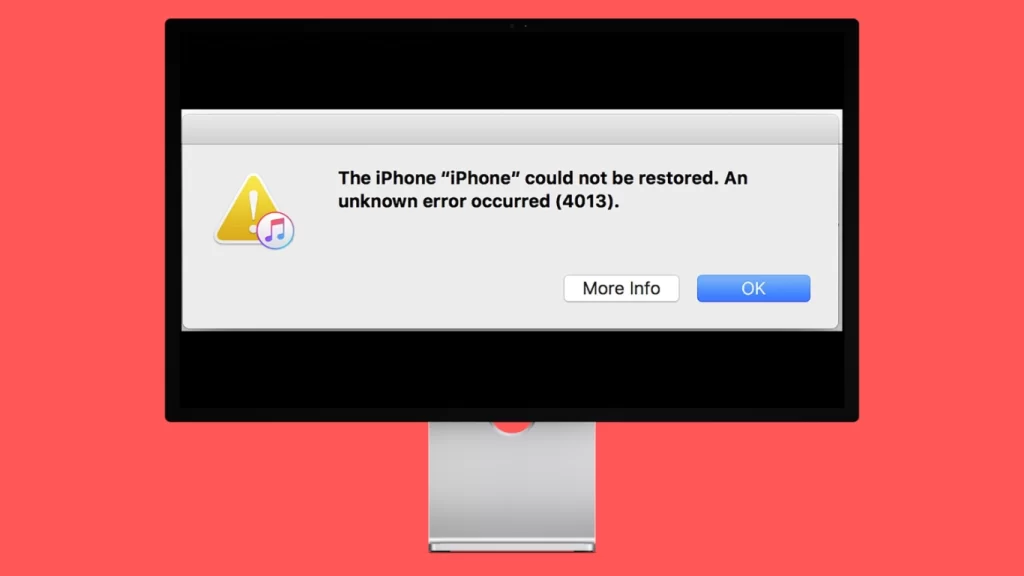
What Is iPhone Error 4013?
iPhone Error 4013 typically pops up when you’re trying to restore your iPhone, iPad, or iPod touch using a Mac or Windows PC. The pop-up error reads something like:
The iPhone could not be restored. An unknown error occurred (4013).
Although this error is generally linked to a hardware fault, there are instances where the underlying issue might be software-based. Before you consider shelling out for expensive repairs, let’s explore some fixes.
Top 8 Solutions to Fix iPhone Error 4013
These 8 solutions should solve your iPhone from error 4013.
- Update macOS on or iTunes on PC
- Force Restart your iPhone
- Reconnect to Mac or PC
- Change USB Cable
- Clean charging port
- Connect to a different computer
- Use ReiBoot or its alternatives
- DIY hardware repair job at home
Update macOS or iTunes (to solve error 4013)
When encountering iPhone error 4013, your initial action should be to update your macOS to its latest version of iTunes on Windows. On macOS, you can check for updates by navigating to System Settings > General > Software Update. Windows users can update iTunes by launching the application and selecting Help > Check for Updates.
Force Restart Your iPhone or iPad (to solve error 4013)
Sometimes, simply force-restarting your device can resolve the issue. The method varies:
- For iPhone 8 or newer: Press and release the volume up, then volume down, and finally hold the side button until the device restarts.
- iPhone 7 or seventh-gen iPod touch: Hold the volume up and side button until the Apple logo appears.
- Older models with a home button: Simultaneously press the Home and side (or top) button until the Apple logo shows.
- Detailed Guide on iPhone Force Restart: To get a more step by step walkthrough of your specific iPhone force restart method with pictures read this guide.
- How to Force Restart Any iPhone Model with Buttons.
Reconnect to Mac or PC (to solve error 4013)
After ensuring your software is updated and attempting a restart, reconnect your device and initiate the restoration process again. If preserving data is your priority, opt for ‘Update’ instead of ‘Restore’.
Inspect and Change USB Cable (to solve error 4013)
If the error persists, inspect your USB cable. Any visible damage, fraying, or cracked connectors indicates it’s time for a replacement. A faulty connection could be the culprit behind the 4013 error.
Clean the Charging Port (to solve error 4013)
Dirt accumulation in your iPhone’s charging port can mimic the effects of a damaged cable. Regular inspection and cleaning of the port can prevent such errors. A normal charging process doesn’t eliminate potential issues, as some pins cater to data transfer rather than power.
Try a Different Mac or PC (to solve error 4013)
Before deeming your device as faulty, test the restoration process on a different computer. This helps ascertain whether the issue is with the device or the computer.
Use a 3rd Party Software like ReiBoot (to solve iPhone error 4013)
You can also use tools like ReiBoot which have some free features to solve errors on an iPhone. These RecBoot alternatives can help you find relief from this problem.
DIY Solutions for iPhone Error 4013
Based on several Reddit insights, the iPhone X often showcases the 4013 error due to issues with Face ID and front earpiece sensors. Some users have found success in disconnecting this component, updating the firmware, and then trying a replacement part. However, this fix isn’t for everyone and requires careful consideration.
Visiting Apple (to solve error 4013)
If all fails, and your device is under warranty, head to Apple. They will either offer a replacement or repair, based on the error’s cause. For iPhones outside the warranty, Apple can still attempt an in-store restoration or provide a repair estimate.
Remember, you can also consider Apple-authorized service centers or even third-party repair shops after some diligent review checks.
Conclusion
Error 4013, although alarming, doesn’t spell the end for your device. With the right measures and a systematic approach, you can tackle the problem head-on. Remember, it’s always good to be informed and proactive!










