Want to know the difference between Recovery Mode, DFU Mode and Boot Loop? Curious about what these are and how they are caused? You can walk away with all the answers from this article.

I had an iPhone X for a very long time before moving on to the iPhone 12 Pro. Those days Jailbreaking used to be all the rage. I used to avidly jailbreak my iOS devices with every newly released tool.
It used to be such a delight, but there was one time when a jailbreak just sent me and my device into panic mode. This was when my iPhone X went into recovery mode and would not get out of it whatever I did.
After a long research online, I found out that there were 5 best methods to get an iOS device out of this state. But there is more to know about this topic than just recovery mode.
Apart from Recovery Mode, there are other such modes an iPhone can get stuck in like the Boot Loop and the DFU Mode. Here’s how to tell the difference between the three.
Recovery Mode vs DFU Mode vs Boot Loop
The best way to distinguish between recovery mode, dfu mode and a boot loop is from the way the iPhone screen looks. The messages on screen are different for each of these modes. Here’s is how each mode looks on your iPhone screen.
How does Recovery Mode Look?
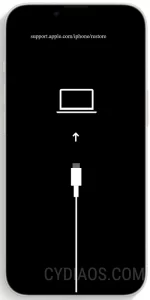
Are you seeing the iTunes symbol or a computer icon on a black screen. If the answer is yes, then your iPhone is in Recovery Mode.
How does DFU Mode Look?

Instead of that, if you are seeing a blank, black screen and yet the computer is recognizing your iPhone, then it is in DFU Mode. DFU Mode is not an error. People usually put their iPhone in DFU Mode to update the device’s firmware. If you accidentally put your iPhone or iPad in DFU Mode, all you need to do is Force Restart to exit.
How does Boot Loop Look?

The third scenario is that your iPhone screen loads the Apple logo and reboots continuously. This implies your iPhone is stuck in a Boot Loop. An iPhone descends into a Boot Loop under similar circumstances that lead to a Recovery Mode. The same solutions also work to exit a Boot Loop on an iPhone.
What Causes Recovery Mode?
Software Updates Gone Wrong:
One of the main causes of iPhones entering Recovery Mode is failed or interrupted software updates. If an update is interrupted or encounters an error during installation, the device might become unresponsive. Then it may prompt the user to connect to iTunes.
Software Corruption:
If the iPhone’s operating system becomes corrupted due to factors like malware, faulty apps, or sudden power loss during operation, it can trigger Recovery Mode.
Hardware and Battery Issues:
In some cases, hardware problems such as faulty cables, connectors, or batteries can lead to an unstable software environment, forcing the device into Recovery Mode.
Jailbreaking and Unauthorized Modifications:
When users attempt to jailbreak their iPhones or install unauthorized third-party software, it can result in system instability. This may lead to Recovery Mode activation.
What Causes DFU Mode?
Troublesome Updates and Restorations:
Similar to Recovery Mode, DFU Mode can be activated due to issues during software updates or restore processes. If the standard Recovery Mode doesn’t work, users may resort to DFU Mode to restore the device’s firmware.
Persistent Software Glitches:
Complex software glitches, persistent bugs, or conflicts within the operating system can lead to the need for DFU Mode to restore the device to its factory settings.
Advanced Troubleshooting:
DFU Mode is often used by advanced users and technicians for in-depth troubleshooting and complete device restoration. It allows users to modify the device at a fundamental level.
What Causes iPhone Boot Loop?
Incompatible Apps and Updates:
Incompatibility between certain apps and the iPhone’s operating system can result in a continuous boot loop. An app or update that doesn’t function well with the device’s software can lead to repeated restart attempts.
System File Corruption:
System files that are corrupted or missing due to malware, software glitches, or other factors can cause the device to get stuck in a boot loop as it fails to fully start up.
Hardware Malfunctions:
Underlying hardware issues, such as faulty components or connections, can trigger a boot loop when the device attempts to initiate but encounters difficulties due to hardware problems.
Jailbreaking Gone Awry:
Jailbreaking an iPhone can open it up to vulnerabilities, and an incorrect jailbreak attempt can lead to instability, resulting in a boot loop.
Will you lose your data because of Recovery Mode, DFU Mode, Boot Loop?
The recovery process itself is not a cause of data loss. So, stop panicking. Whenever you update your iPhone through your computer, iTunes always asks you to backup your iPhone to either the computer or iCloud. If you have done that then your information is safe. You can do a simple restore using those backup files and all your data should be ok.
Recovery Mode
Data Loss Risk: High
Impact on Data:
Restoring your device from a backup in Recovery Mode will erase all data and settings on your iPhone, replacing them with the data from the backup. This means that any data not included in the backup will be permanently lost.
DFU Mode
Data Loss Risk: High
Impact on Data:
Like Recovery Mode, using DFU Mode to restore your device will result in the complete erasure of all data and settings. The device will be reverted to its factory state.
Boot Loop
Data Loss Risk: Medium to High (depending on the actions taken)
Impact on Data:
Addressing a Boot Loop might require restoring the device to a previous state, which can lead to data loss if a backup is not available.
How to Prevent Data Loss in these situations
Regular Backups:
Make it a habit to regularly backup your iPhone using iCloud or iTunes/Finder on your computer. This ensures that you have a recent copy of your data that you can restore if needed.
Troubleshooting First:
Before opting for a restore in Recovery Mode or DFU Mode, explore troubleshooting steps that might resolve the issue without erasing your data.
Professional Assistance:
If you’re unsure about the steps to take, consider seeking help from Apple Support or a professional technician who can guide you through the process while aiming to retain your data.
Appropriate Restorations:
If restoring becomes necessary, opt for a backup that’s as recent as possible to minimize data loss.
Conclusion
Remember that data recovery becomes more challenging as the device’s functionality becomes limited. Taking preventive measures, staying informed about these issues, and regularly backing up your data are essential practices to safeguard your important information and memories.
In case you did not create a backup of your iPhone to either your computer or your iCloud drive, then you could be in for some work. Nevertheless, these detailed solutions may come as a relief to you in providing an easy fix to the problem at hand.
The causes of Recovery Mode vs DFU Mode vs Boot Loop are very similar and interchangeable. I hope you have taken some key insights into the iPhone System Repair modes from this article. Please voice your queries in the comments.










