If you own an iPhone 13, you know how frustrating it can be when your battery life doesn’t last as long as you need it to. Whether you’re trying to make it through a long day of work, a long flight, or a long road trip, a dead phone can ruin your day. Fortunately, there are a few simple steps you can take to minimize iPhone 13 Battery Drain and make sure you stay connected no matter where you go.
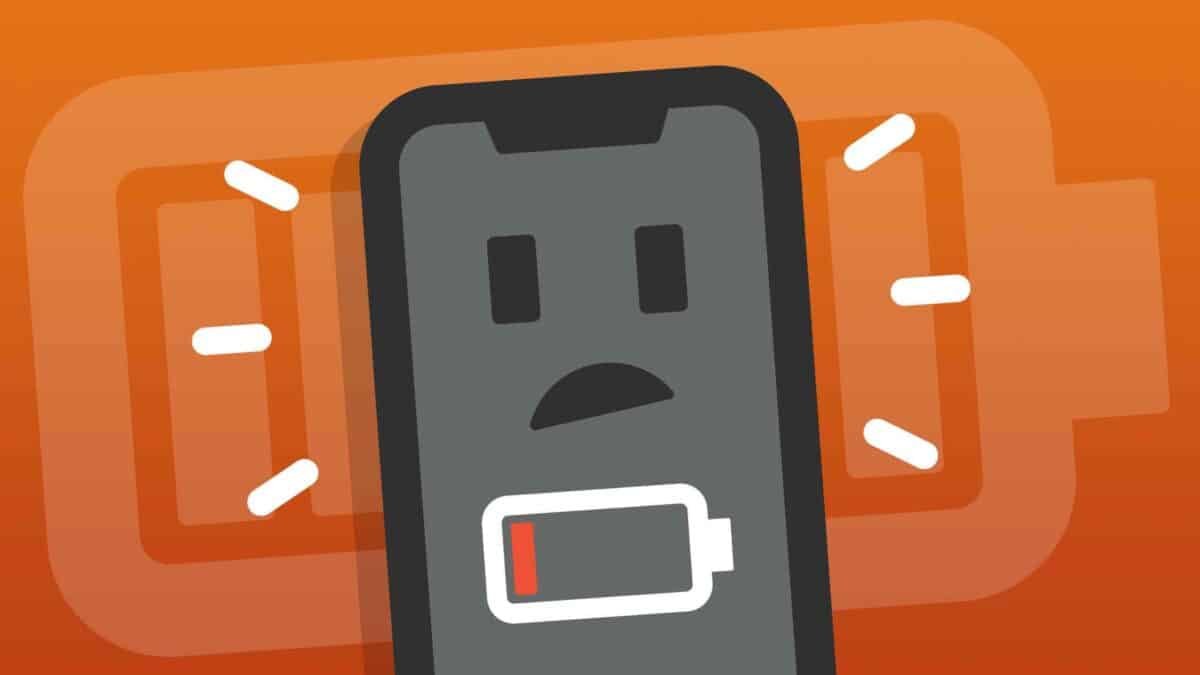
Tips to avoid Battery Drain on iPhone 13
1. Keep your iPhone software up to date.
One of the biggest drains on battery life is outdated software. Apple releases regular updates to fix bugs and improve performance, and these updates often include fixes for battery-draining issues.
To make sure you have the latest software, go to Settings > General > Software Update and check for updates. If an update is available, download and install it.
2. Use Low Power Mode.
If you’re running low on battery and need to make it through the rest of the day, you can turn on Low Power Mode.
This feature temporarily reduces power consumption by turning off background app refresh, automatic downloads, and some visual effects.
To turn on Low Power Mode, go to Settings > Battery and toggle the switch. You can also ask Siri to turn on Low Power Mode by saying “Hey Siri, turn on Low Power Mode.”
3. Turn off push email.
One of the biggest drains on battery life is the constant checking of email. If you have your email set to push, your phone is constantly checking for new messages, which can drain your battery.
To save battery life, consider turning off push email and switching to fetch or manual. To do this, go to Settings > Passwords & Accounts > Fetch New Data and toggle the switch for Push to Off.
4. Close unused apps.
If you have a lot of apps running in the background, they can drain your battery.
To save battery life, close any apps you’re not using. To do this, double-click the Home button to bring up the app switcher, then swipe up on the app preview to close it.
5. Reduce screen brightness.
The brighter your screen, the more battery it uses. In order to save battery life, turn down the screen brightness or use auto-brightness, which adjusts the brightness based on the ambient light.
To adjust the screen brightness, go to Settings > Display & Brightness and drag the slider to the left. Toggle the switch next to Auto-Brightness, to turn on auto-brightness.
6. Turn off location services.
Location services use your GPS, Bluetooth, and Wi-Fi to determine your location, and they can drain your battery.
If you don’t need location services, turn them off to save battery life. To do this, go to Settings > Privacy > Location Services and toggle the switch to Off.
If you do need location services, you can still save battery life by choosing the “While Using the App” option for apps that don’t need to track your location all the time.
7. Turn off push notifications.
Like email, push notifications can drain your battery by constantly checking for updates.
If you don’t need push notifications, turn them off to save battery life. To do this, go to Settings > Notifications and toggle the switch for Allow Notifications to Off.
If you do need push notifications, you can still save battery life by choosing the “Deliver Quietly” option, which will send the notification directly to your notification center without making a sound or vibrating.
8. Use airplane mode.
If you don’t need to use your phone’s data, Wi-Fi, or Bluetooth, you can turn on airplane mode to save battery life.
Airplane mode shuts off all wireless connections, which can significantly extend your battery life.
To turn on airplane mode, go to Settings > Airplane Mode and toggle the switch to On.
9. Avoid extreme temperatures.
Your iPhone’s battery is sensitive to extreme temperatures, and it can drain faster in hot or cold conditions.
To maximize battery life, try to keep your iPhone in a temperature range of 32-95°F (0-35°C).
If you’re using your iPhone in a hot or cold environment, you can extend its battery life by using a case or cover that helps insulate the device.
10. Charge your iPhone correctly.
Finally, it’s important to charge your iPhone correctly to maximize battery life. To do this, avoid charging your iPhone to 100% and instead aim for a charge level between 50-80%.
Also, avoid using fast chargers or wireless chargers that can heat up your iPhone, as this can cause damage to the battery. Instead, use the charger that came with your iPhone or a certified third-party charger.
By following these tips, you can significantly lower the battery drain on your iPhone 13 and stay connected no matter where you go.
Just remember to keep your software up to date, use Low Power Mode when needed, and avoid extreme temperatures to get the most out of your device.
Apps that cause the most battery drain on iPhone 13
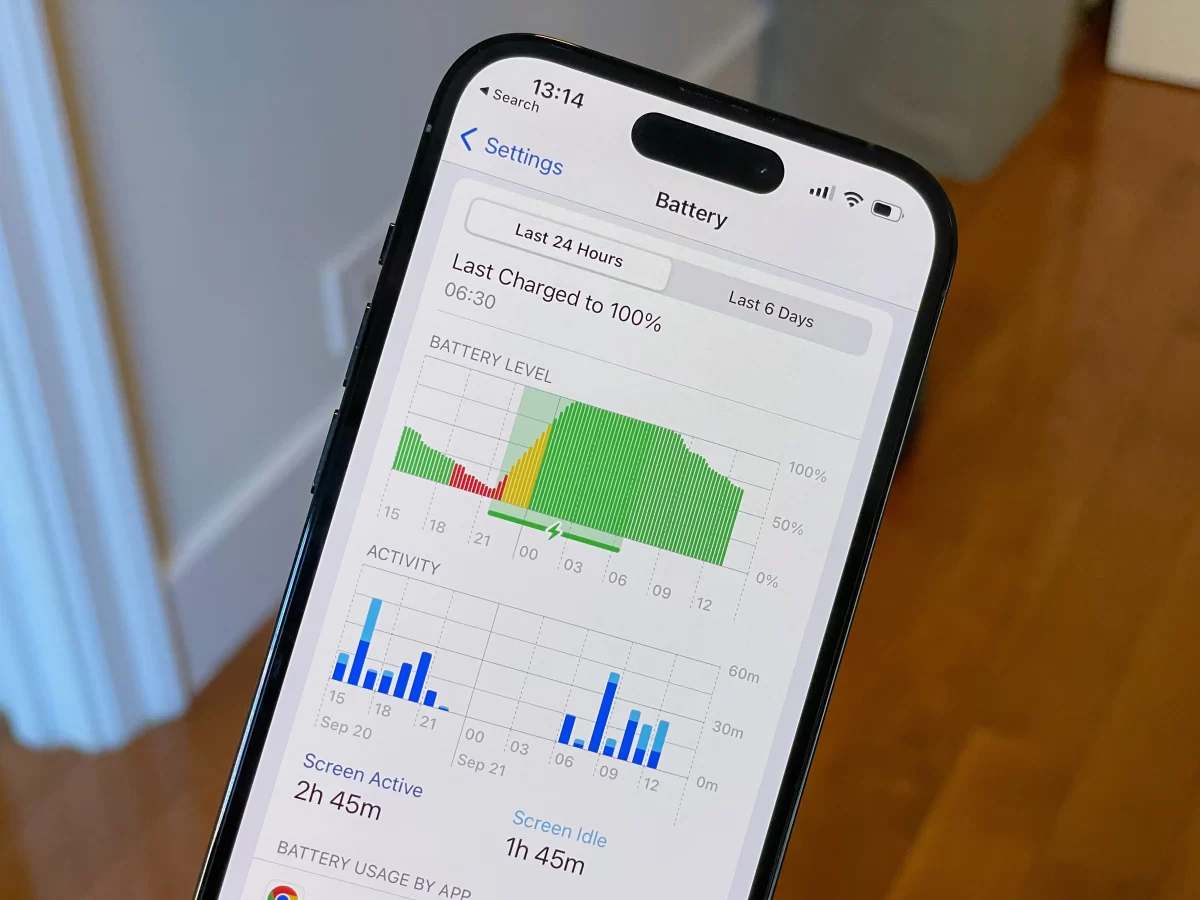
It can be annoying when you have to constantly charge your phone because certain apps are draining your battery.
Here are ten apps that are known to cause major battery drain and the reasons why they do so:
1. Facebook
This social media app is notorious for its battery drain because it constantly checks for updates and notifications, even when it’s not in use.
Additionally, the app tends to use a lot of data, which can drain your battery even faster.
2. Google Maps
This app uses GPS and data to provide turn-by-turn directions, which can drain your battery if you’re using it for a long period of time.
To save battery life, try using the “Battery Saver” mode or downloading offline maps.
3. Snapchat
This social media app is known for its high-quality photos and videos, which can drain your battery as they load and display on your screen.
Additionally, the app’s Live Stories feature, which streams video content in real-time, can also drain your battery.
4. Netflix
This streaming app uses a lot of data to stream high-quality video content, which can drain your battery faster.
Additionally, the app tends to run in the background, even when it’s not in use, which can also drain your battery.
5. Instagram
Similar to Snapchat, this social media app uses a lot of data to load and display high-quality photos and videos, which can drain your battery.
Additionally, the app’s “Stories” feature, which streams video content in real-time, can also drain your battery.
6. Spotify
This music streaming app uses a lot of data to stream high-quality audio, which can drain your battery.
Additionally, the app tends to run in the background, even when it’s not in use, which can also drain your battery.
7. Uber
This ride-hailing app uses GPS to track your location and match you with drivers, which can drain your battery.
Additionally, the app uses data to display maps and traffic information, which can also drain your battery.
8. Pinterest
This social media app uses a lot of data to load and display high-quality images and videos, which can drain your battery.
Additionally, the app’s “Discover” feature, which streams recommended content in real-time, can also drain your battery.
9. WhatsApp
This messaging app uses a lot of data to send and receive messages, which can drain your battery.
Additionally, the app’s “Last Seen” feature, which shows when a user was last active, can also drain your battery if it’s constantly checking for updates.
10. Games
Many games require a lot of data and processing power to run, which can drain your battery.
Additionally, some games run in the background, even when they’re not in use, which can also drain your battery.
To save battery life, try closing the app when you’re not playing or turning off background refresh for the app.
Conclusion
It’s important to keep in mind that all apps use some battery life, and it’s normal for your phone to drain faster when you’re using certain apps.
However, by limiting your use of the above apps or turning off certain features, you can minimize their impact on your battery life.
Additionally, you can try turning on Low Power Mode or using a battery-saving app to help extend your battery life.
Finally, make sure to charge your phone correctly and avoid using fast chargers or wireless chargers, as these can damage your battery over time.










