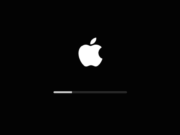Tag: Apple Silicon
How to Use Your iPhone Camera as a Webcam for Your Mac
If your Mac is running macOS 13.0 or later, you can use your iPhone camera as a Mac webcam.With the new Continuity Camera feature...
How to enable Background Sounds on a Mac to improve your focus
Apple introduced a new productivity feature through accessibility in macOS Ventura. It is the Background Sounds feature that is designed to help you stay focused...
How to Reset Apple Watch Ultra without Passcode
Yes. You can reset your Apple Watch Ultra without a passcode. But you need some assistance from this article.
The Apple Watch has been a...
How to turn on Firmware Password on a Mac
A firmware password is a security feature for your Mac that allows you to protect your computer from unauthorized access. This password is set...
What is the Startup Security Utility on Mac?
Our previous article discusses in detail on how to setup Startup Security Utility on Mac. Continue reading if you want to know all the...
How to Change the Startup Disk on Your Mac
Macs can be set to start up from a different disk like an external drive, network volume, or a USB flash drive.The process for...
How to setup Startup Security Utility on a Mac
Startup Security Utility is a feature on Macs with the Apple T2 Security Chip. Setting up Startup Security Utility on your Mac helps secure...
How to enable Advanced Data Protection for iCloud on iOS 16.2 and macOS 13.1
What is Advanced Data Protection for iCloud
Apple has introduced Advanced Data Protection for iCloud on iOS 16.2 and macOS 13.1. This uses end-to-end encryption...
Do you know how to Copy, Paste your Edits in Photos on macOS Ventura?
What is Copy, Paste Photos Edits in macOS Ventura?One of the notable improvements in the Photos app on macOS Ventura is the ability to...
How to Enter macOS Recovery Mode on new Macs – M1 and M2 (Apple Silicon)
The macOS Recovery Mode is a built-in system on all modern Macs with Apple Silicon that provides various utilities that can be accessed before...