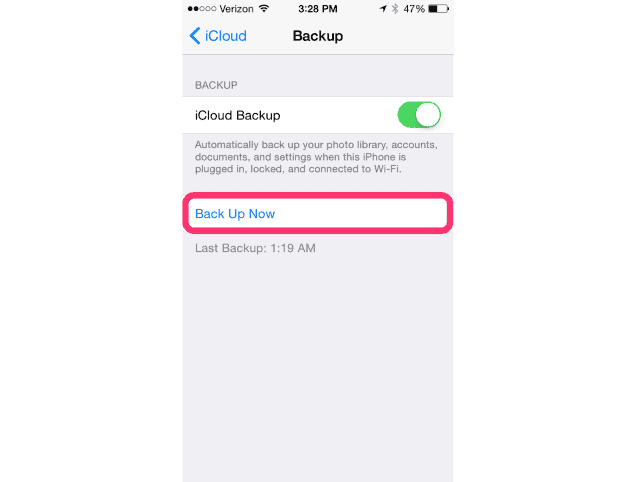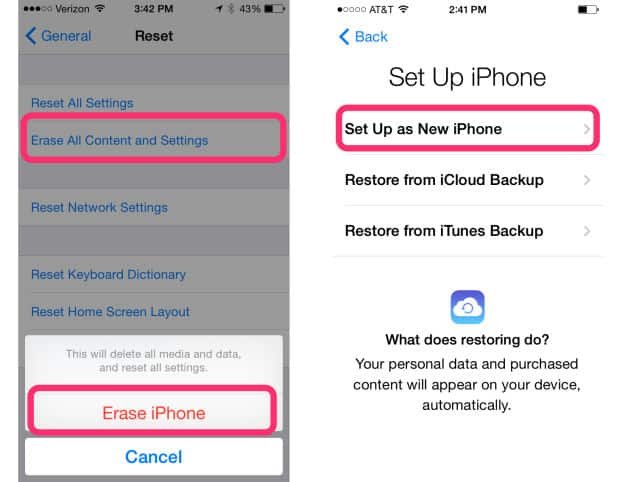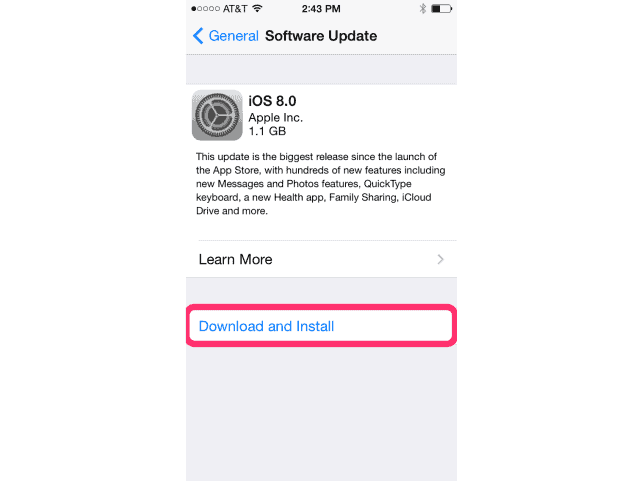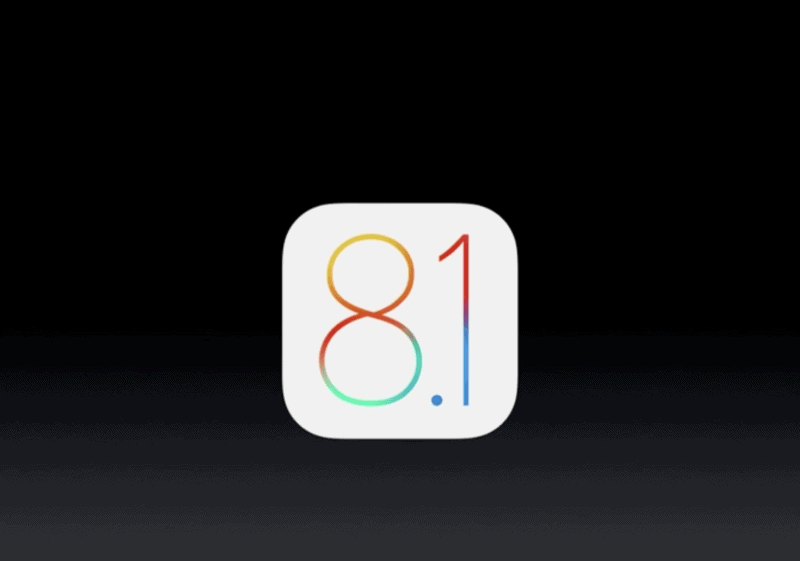
So far, the iOS 7 that reached the market last autumn was the biggest iOS release in the history of Apple as the gadget altered the way the platform worked and looked. But now the big launch of iOS 8.1 has arrived and is filled with features offering users the best of things they have long been waiting for years. Many users feel that of all the updates Apple has ever offered, its iOS 8.1 is the best till date as it is very much appealing with enough emphasis on customization options, open API, featured with numerous applications etc. Many people indeed wished to upgrade their iOS to 8.1 for these benefits, but it is not an easy deal since iOS 8.1 is a huge update requiring 5GB to 7 GB space for iPad and iPhone.
Apple iOS 8.1, for the above reasons, has not impressed many users so far and its adoption rate has been lower compared to the earlier versions of iOS. A lot of users were not able to upgrade to this version owing to lack of space on their device as its installation would require at least 4.6 GB. This meant that in order to install this update on their device, they’ll need to sacrifice precious apps, settings and customizations they’d hate to delete. But no worries now, because it is still possible to upgrade to iOS 8 update with not much space.If you are one such user, then this guide is tailor-made for your needs. To overcome this problem we prepared a comprehensive guide to help you how to upgrade to iOS 8.1 without deleting anything.
NOTES:
- It is always important that users back up their device using iCloud and/or iTunes to ensure that no data is lost during the process.
- Users have to keep in mind that by upgrading to iOS 8.1 by this method, they would not be able to downgrade back to iOS 7 or its earlier versions, therefore one has to be clear and sure if they have to upgrade to the latest version of iOS, once and for all, before getting along with the iTunes iOS upgrade method.
1. Upgrading to iOS 8.1 with limited storage space on Mac or PC using iTunes
In order to upgrade to iOS 8.1 without losing data or apps or on a little storage space, people have to make use of iTunes. Therefore the first step to install iOS 8.1 is to download and install the latest version of iTunes if it is not available already. The reason why upgrading to iOS 8.1 over iTunes saves you storage space is because the download size of the entire iOS 8.1 itself is just around 1.2 GB. But the additional space required is for processing and installing the update over the air. This is why using iTunes is always the better option. Users have to ensure that they have 50% charge left on your iPhone or iPad and connect it with their computer to start the up-gradation process.
Follow these simple steps to upgrade to iOS 8.1 easily on your iPhone and iPad.
- First step is to install the latest version of iTunes on your Mac or PC.
- Second step is to connect your device to the computer running iTunes software.
- Now wait for iTunes to detect your device.
- After detection completes, click on the Check for Update button. (never click on the “Restore iPhone” button)
- This way iTunes takes up all the splurge of the process and saves your phone some serious heavy duty.
- After the completion of installation and reboots, you are ready to go with iOS 8.1 installed on your device.
The entire process takes little extra time and users have to be really patient during the installation process. After a few minutes of waiting and after a couple of reboots, the iPhone would start running on the latest iOS 8.1 version. Now the device is ready to explore all the latest iOS 8 features.
2. Alternative Method to Upgrade to iOS 8.1 (Over-The-Air)
There is another way to get around this problem without using iTunes i.e. without using a Mac or PC. But this method is deemed slightly dangerous as it involves deleting the entire contents of your iPhone or iPad after backing up your complete device on iTunes and iCloud. It is always the choice of the user whether to employ this frightening method or not. But many users may not have the time or sources to use a computer and wait for Apple Servers to turn up on iTunes. This method is for such users.
Follow these steps carefully to upgrade to iOS 8.1 easily over the air.
- First step is to Back-Up your iPhone or iPod using iTunes. Do this by plugging your iPhone into your Mac or PC. Open iTunes and make sure that you have selected “This Computer” in the back-up menu then click on “Back Up Now”.
- Second step is to Back-Up all your contents and settings and device using iCloud. Go to Settings>Back Up>iCloud on you iPhone or iPod and tap on “Back Up Now”.
- Third step is Reset Your Phone to Factory Settings. After ensuring all kinds of back up, go to Settings>General>Reset and tap on “Erase All Content and Settings”, then select “Erase iPhone”. After the erasing is complete, choose “Set Up as New iPhone”.
- Fourth step is to launch the Settings App on your iPad or iPhone and go to Settings>General>Software Update.Next tap on “Download and Install” the iOS 8.1 update. Users have to agree to the terms and conditions of service, and then install the app. Now go ahead and reboot the system (device).
- Finally go to Settings>General>Reset and select Erase All Content and Settings. After the device starts again, this time select “Restore from iCloud Backup” in order to restore all your previous content, media, apps and settings.
Conclusion
That must be it. You have now successfully installed iOS 8.1 on your device without having to lose any of your content by backing up at the start and restoring at the end. Enjoy all the new features that this gadget offers.
In this article we have prepared two different solutions for all the users wondering how to upgrade to iOS 8.1 without losing data. Hope this page has helped you get around your problem. Keep coming back for any iOS related issues or jailbreak news, tweaks and downloads. Feel free to like and share this on Facebook and Google + and comment your queries down below.